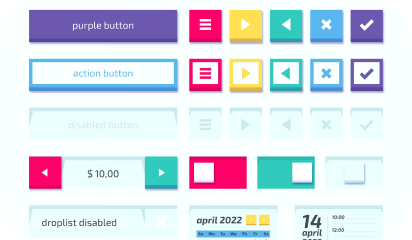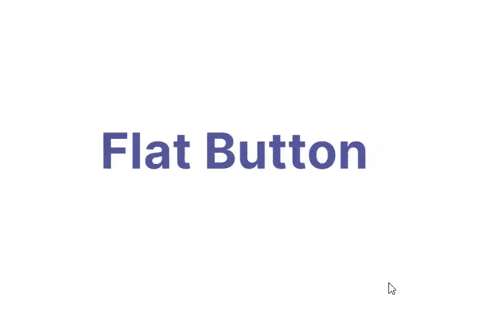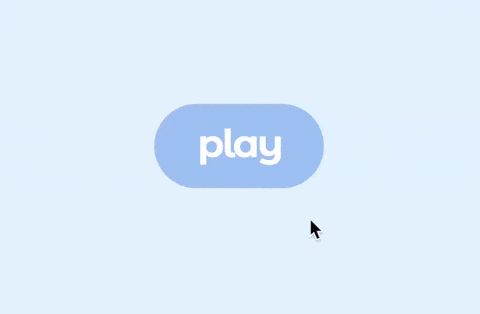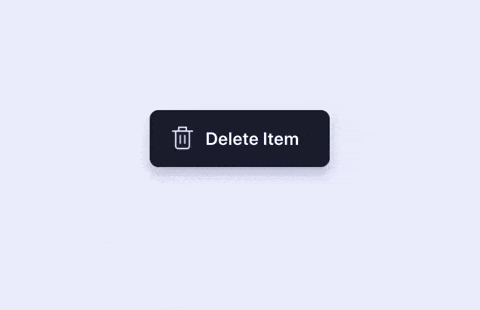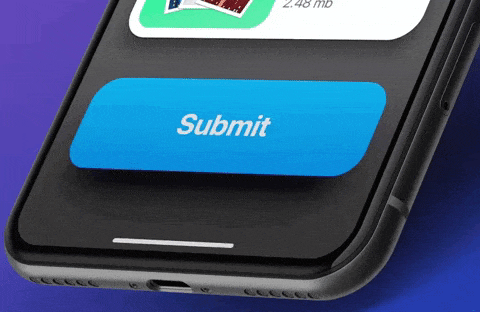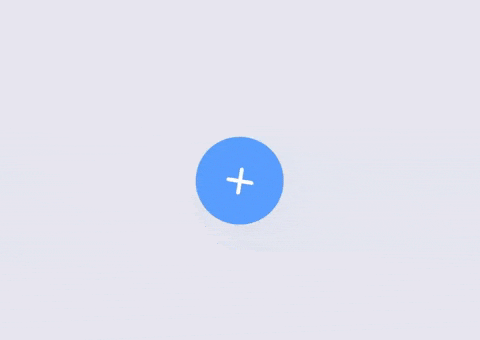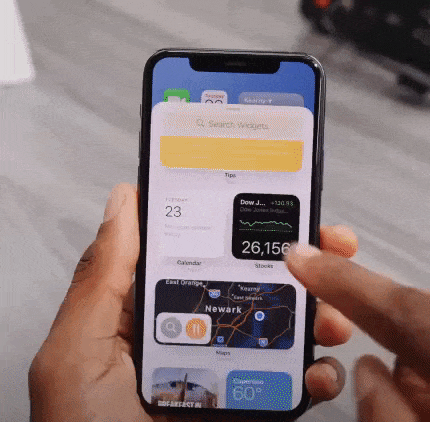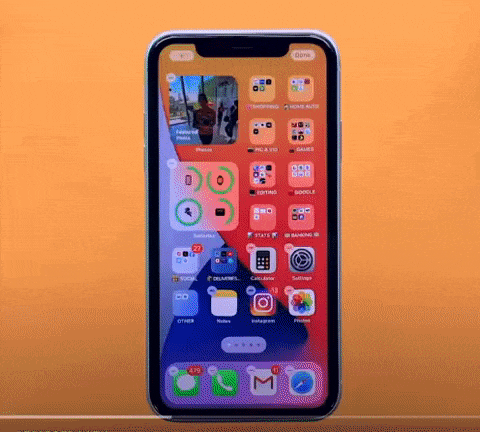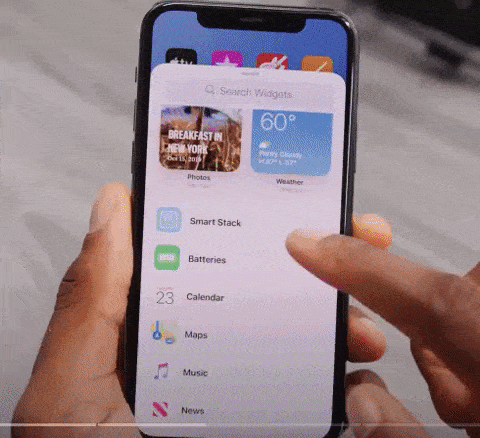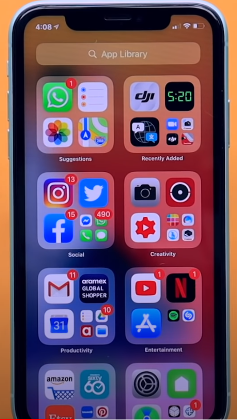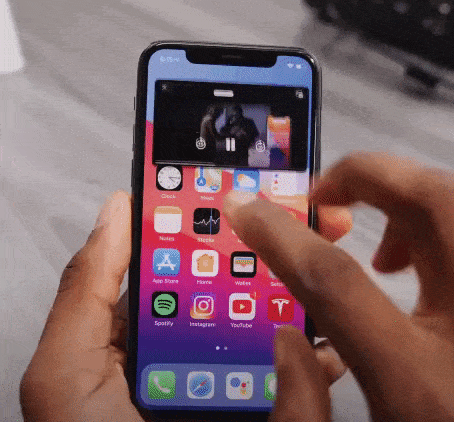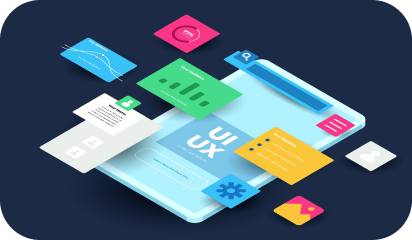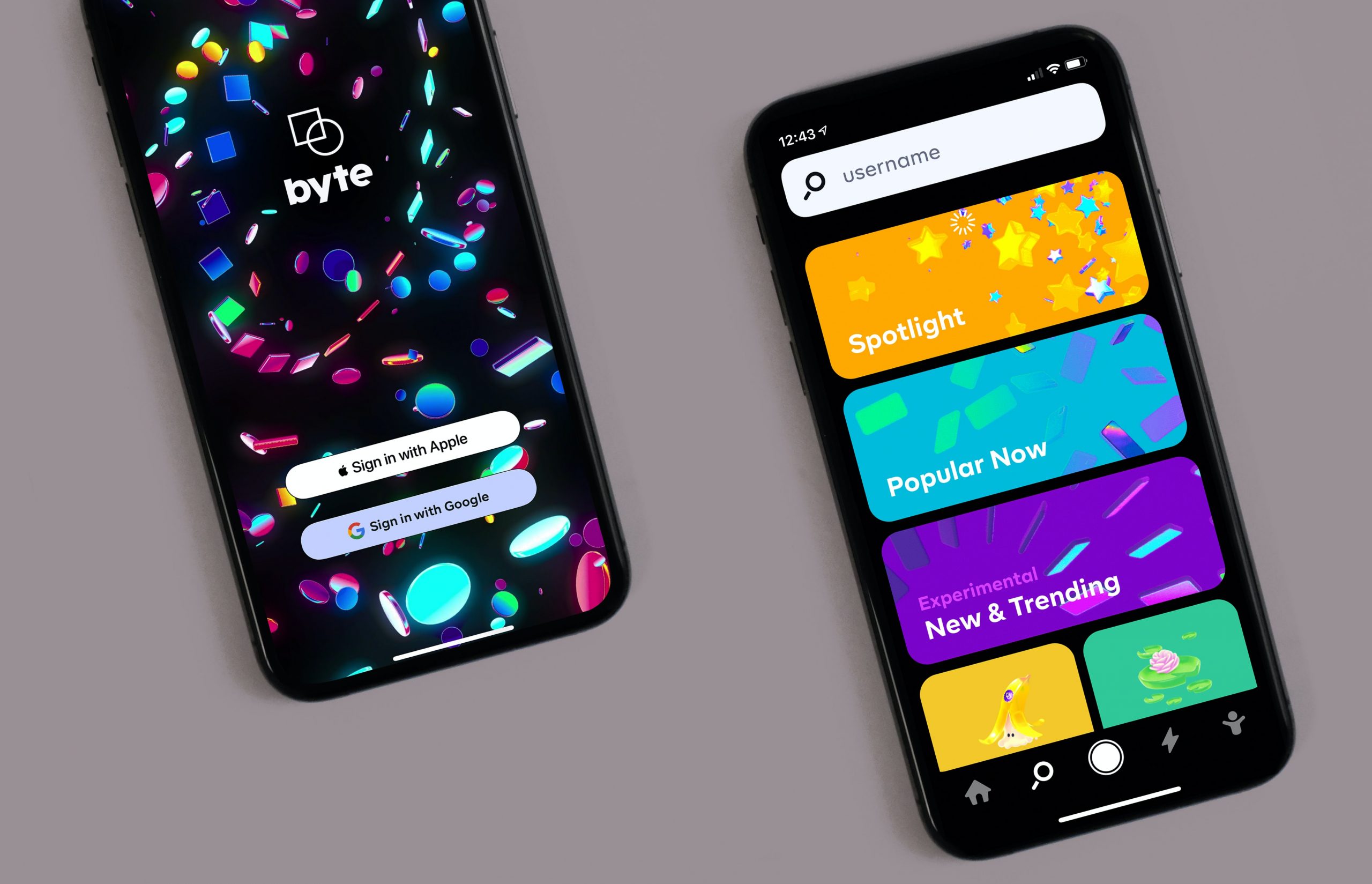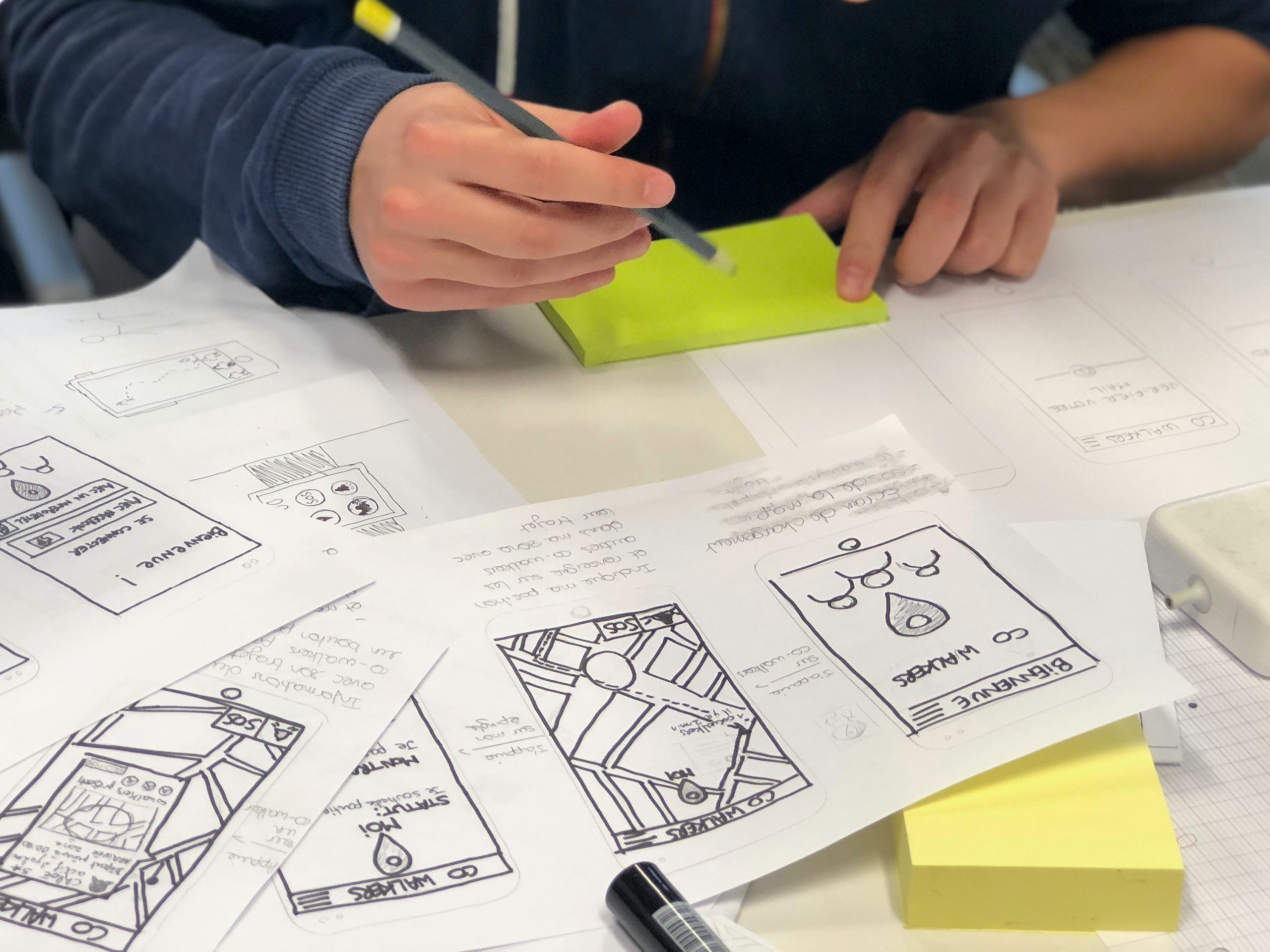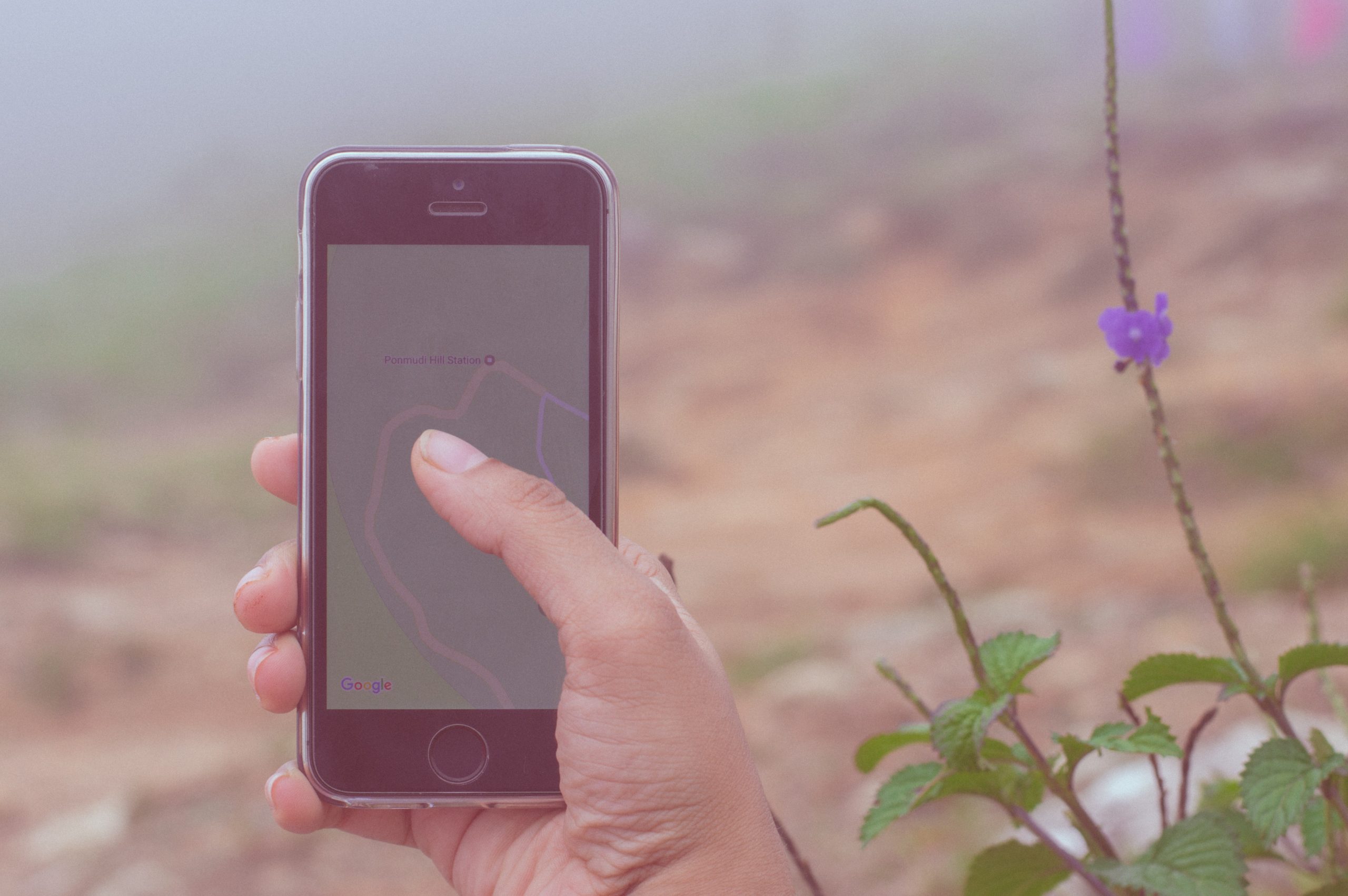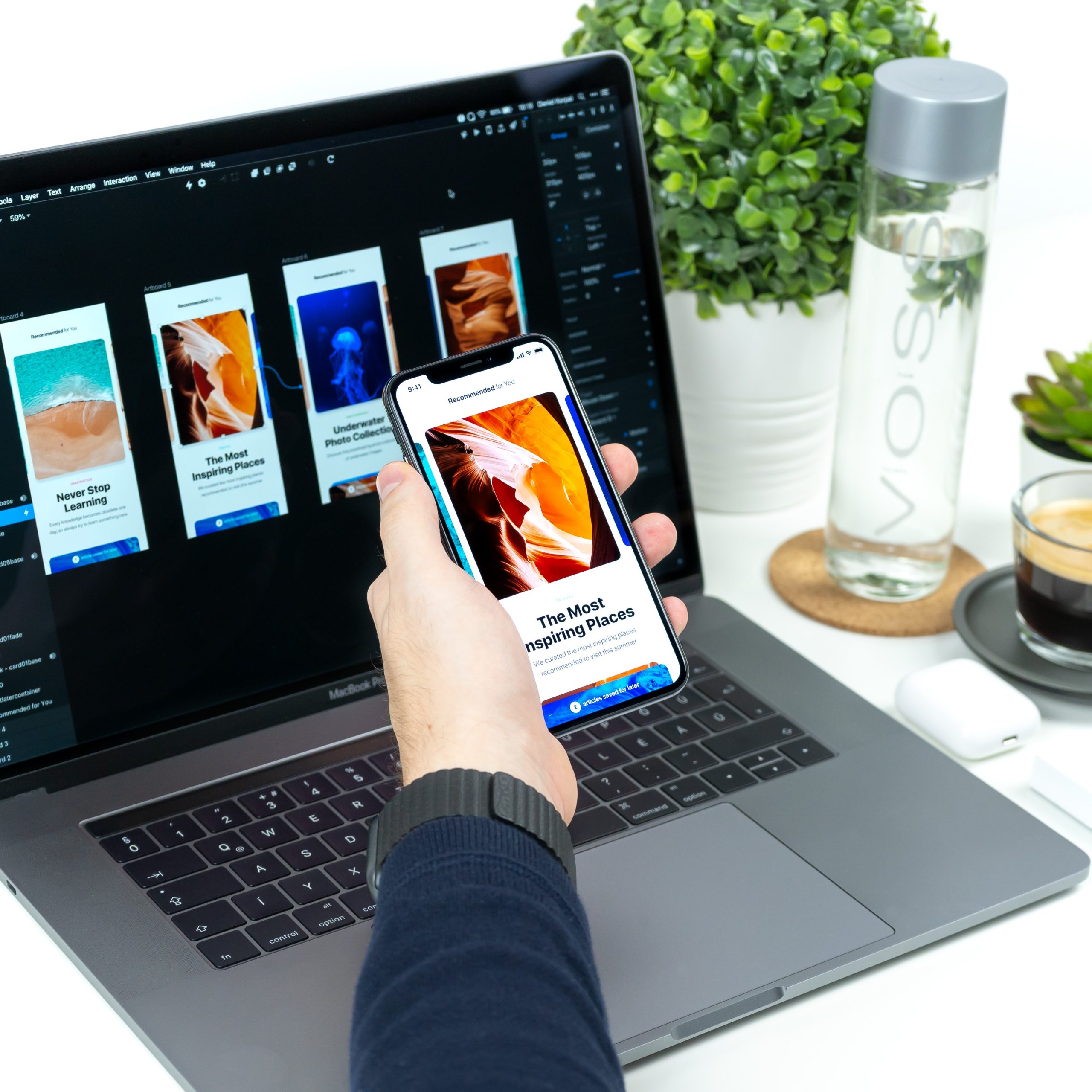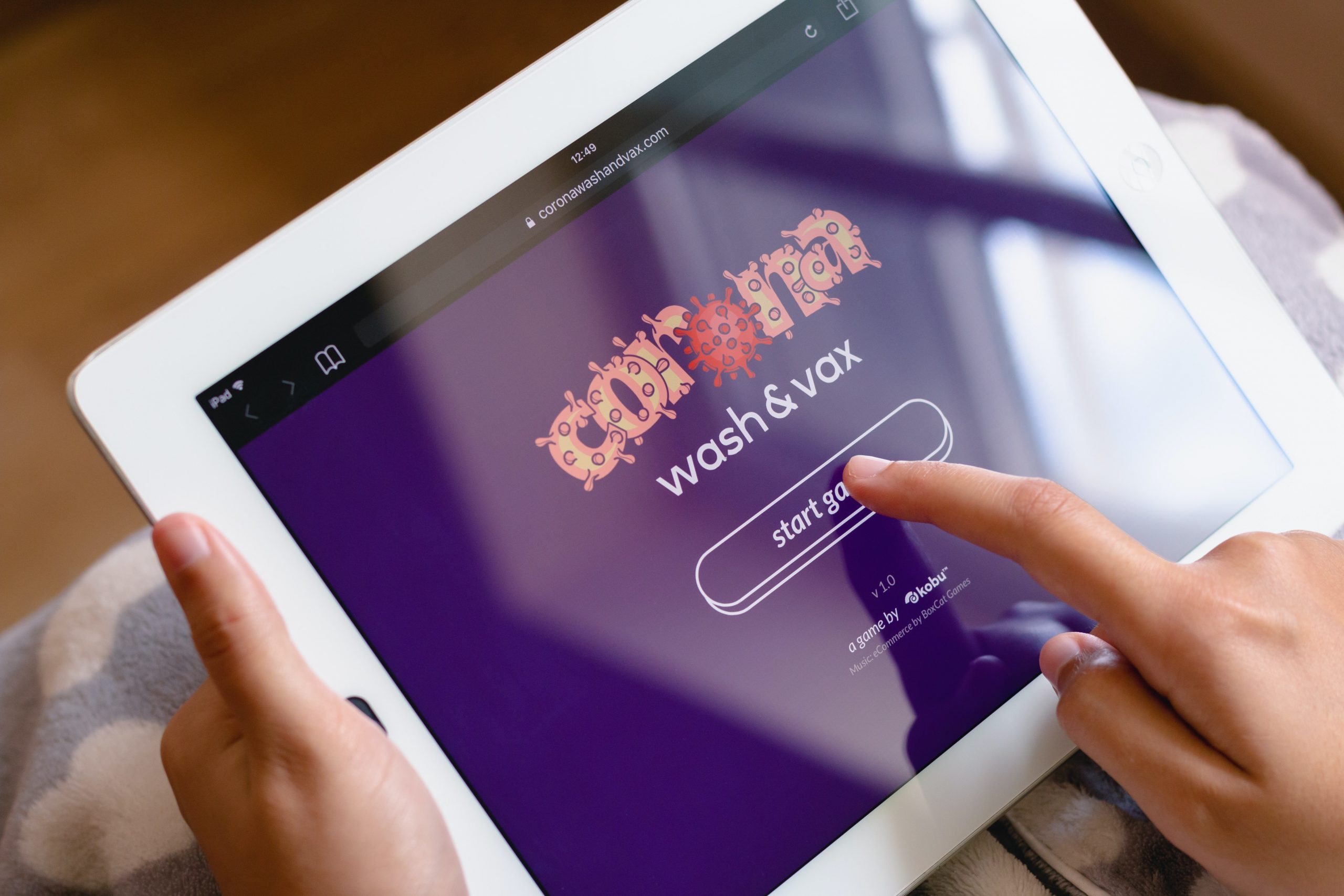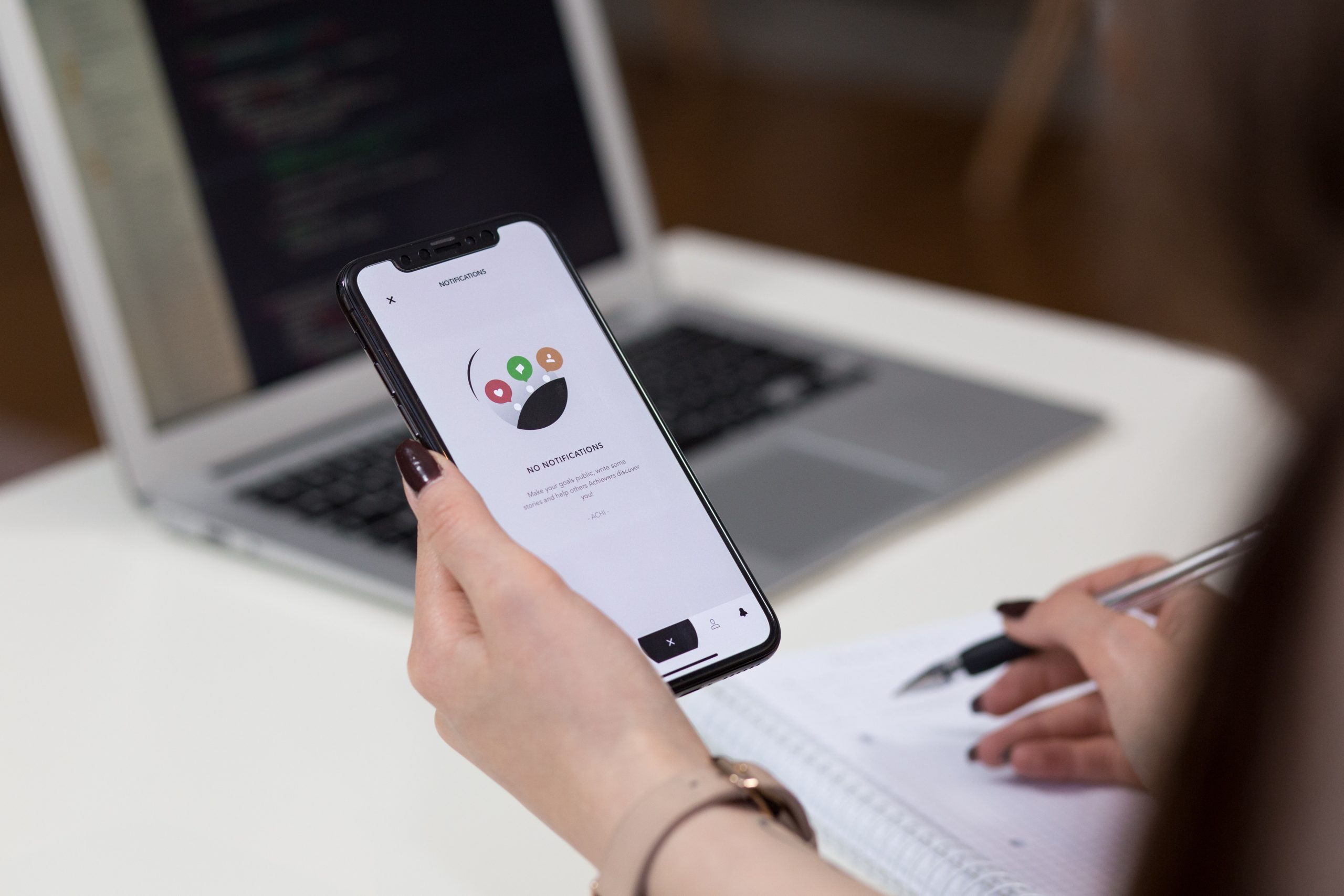Before jumping into making a plan for scaling your application, ask yourself what attracts your user now more than ever before?
No! Not the discounts or free offers.
It’s the flawless experience that draws more and more users’ attention that leads to conversion.
Rather than playing the “wait and watch” game, now is the right time to scale up your application. As the demand grows, it should be able to handle multiple requests and an increase in user traffic.
There has been a significant surge in the use of e-commerce apps, online learning software, video conferencing tools, virtual tutoring, or language apps since the outbreak of COVID-19 around the world. Many of the web and mobile offerings were not prepared for this sudden increase in user traffic and faced performance and scalability issues.
In this blog, we will explore the various ways and means to scale applications effectively.
1. Distribute Traffic with Load Balancing
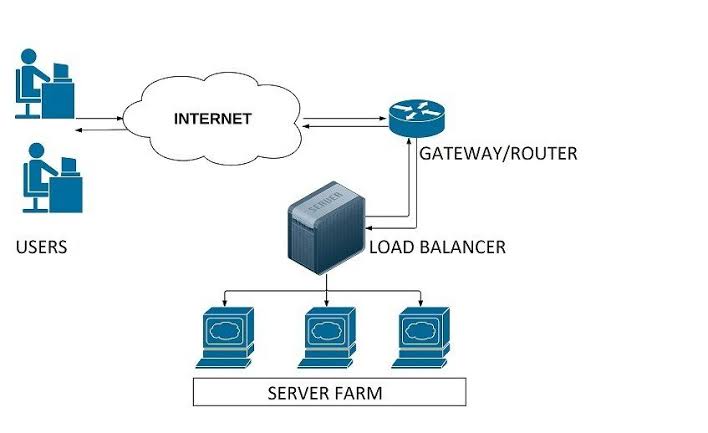
Say, your application runs on one server and that can no longer sustain the current load. We recommend adding an extra server or servers to handle the required amount of throughput for your application.
To evenly distribute traffic across the servers, we use load balancers.
There are various methods that a load balancer can route traffic between the servers. One of them is round robin, which sends requests to the servers on a cyclical basis.
For example, if we have 3 servers, then it would send the first request to server 1, the second request to server 2, the third request to server 3, and so on. However, the most efficient method is when the load balancer would send the request only if the server can handle it.
This is how we increase request processing capacity by deploying more server instances on load-balanced computing resources.
But what if this load balancer dies out? Then we would not have a backup!
To overcome this issue, we can set up two or three load balancers where one would be actively routing the traffic and the others would be backup.
The load balancers can be a tangible piece of hardware, or they can simply be software in one of the servers. The cloud services are rampantly available, making it a relatively cheap and easy way to establish a load balancer.
2. Do Not Make Your Database a Bottleneck!
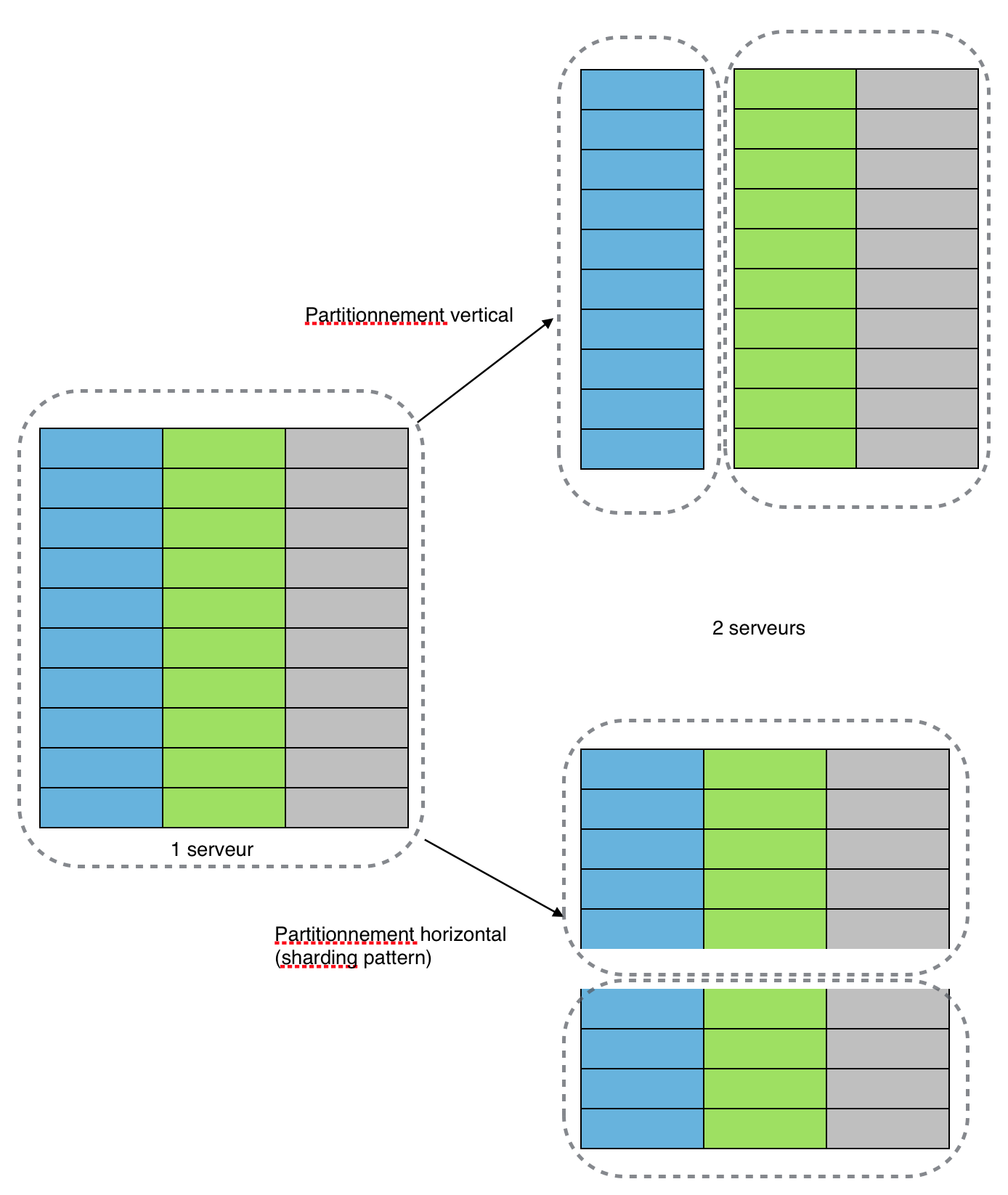
As you grow the number of deployed servers, you might increase the request load on your database. At some point, database accesses will start to incur more latency when it reaches saturation.
For example, having more than ten million users query from the same database is not good. The database would take time to search for a single user amid ten million users.
The solution is to increase your database’s capacity to scale further. You can try to optimize your queries, add more CPUs and/or memory. Perhaps replicate and/or shard your database.
Sharding is used to increase database efficiency by having two or more databases so that queries could be split between them. This will ensure that the queries are executed in minimum time.
One more way to reduce the load on your database is to avoid accessing it whenever possible. This is where caching comes in.
In-memory data caching can be one of the most effective strategies to improve your overall application performance and to reduce your database costs.
Caching can be applied to any type of database including relational databases such as Amazon RDS or NoSQL databases such as Amazon DynamoDB, MongoDB, and Apache Cassandra.
3. Monitor the Performance
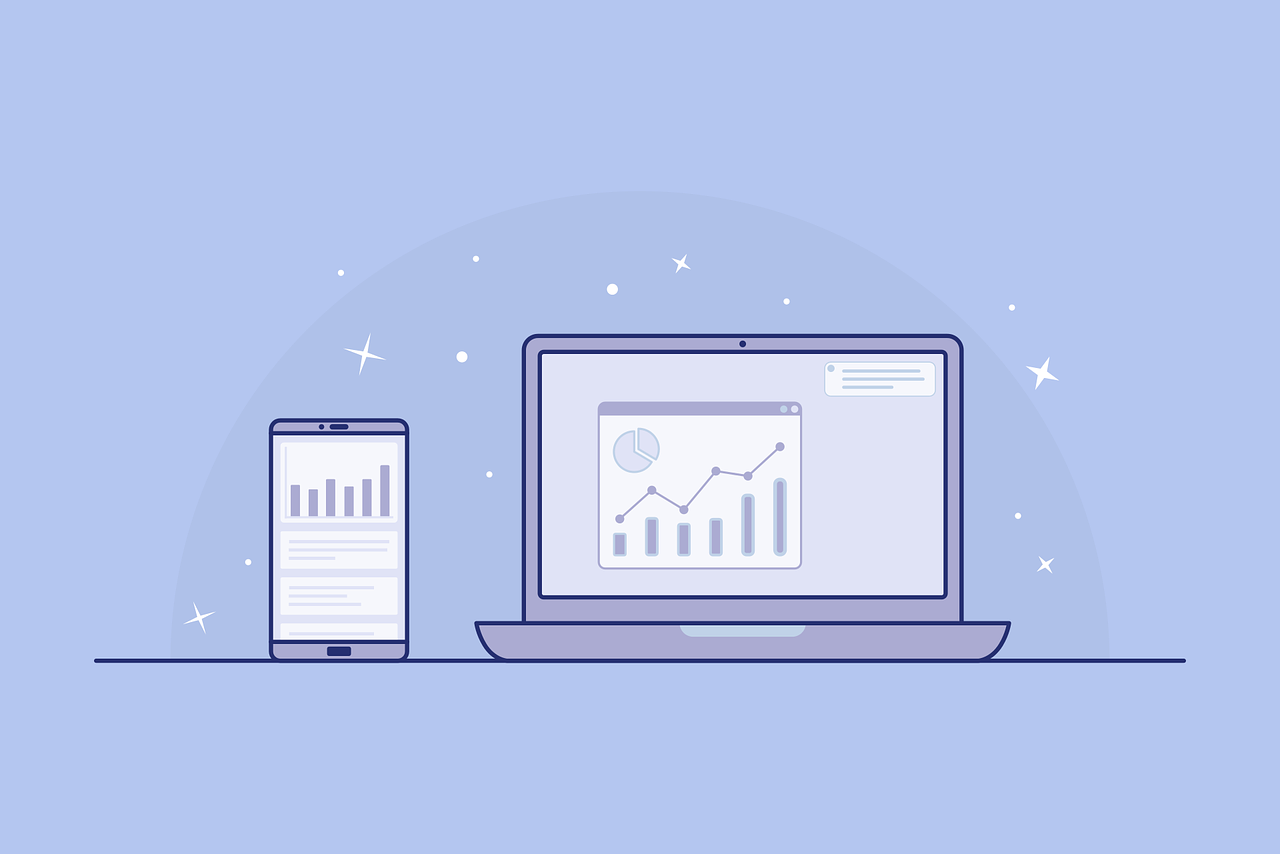
Imagine you want to test an existing deployment to see if it can still provide fast response times if the database size grows by 10x. You first need to generate a lot of data, which ideally echoes the characteristics of your data set and relationships. You need to also generate a realistic workload.
You then need to load and deploy your data set and run load tests, probably using a load testing tool.
This is a lot of work!
The alternative is monitoring. Simple monitoring of your system involves making sure that your infrastructure is operational. If a resource is running low, such as memory or disk space, or remote calls are failing, you should be alerted so that remedial actions can be taken before things go south.
There is a myriad of solutions and cloud-based monitoring available for monitoring. They allow you to capture metrics about your system’s behavior and present these in a unified dashboard to support both the monitoring and analysis of your performance.
When you need to scale your system and tune performance, the data you capture guides your efforts and experiments.
Being data-driven in your system evolution helps ensure you invest your time modifying and improving the parts of your system that are fundamental to supporting your performance and scaling requirements.
Understand your company’s scalability needs and implement the same. What works for other companies may not work for you. Reach out to us if you want to be amazed by the results you achieve after scaling your application with expert developers and testers.