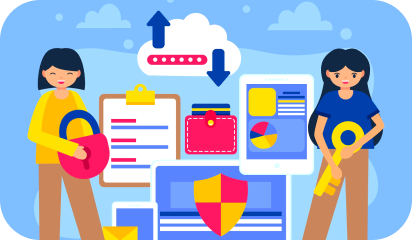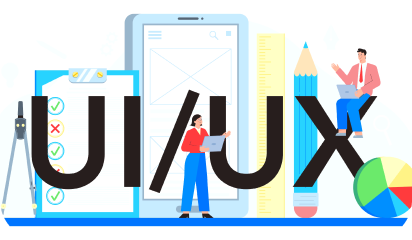Have you ensured to follow WCAG 2.1 guidelines before building your website? You may be in for a rude awakening if your beautiful, meticulously planned website is inaccessible to people with disabilities.
You can begin by identifying your most pressing and easily remedied accessibility issues. This will reduce your risk of lawsuits and make an immediate difference for your disabled customers. Of course, this is only the first step in the process.
Consider this blog as an accessibility triage.
Why Web Accessibility is Vital
The first web accessibility ADA lawsuit occurred in 2017, and it went all the way to federal court. Everything because a website was incompatible with screen reading software.
Consider how inconvenient it can be for a visually impaired person to be unable to order a product they require from a website. Especially during a pandemic, when online shopping is the only option to shop safely.
Making your website accessible to people with disabilities is important not only for avoiding lawsuits, but also for better serving your customers. Here are a few quick tips for testing and improving the accessibility of your website.
#1 Take Stock of all Digital Experiences
The first step is to examine your entire digital profile, just as you would an inventory of your store.
- Take your time and carefully review all websites (including content behind gateways), mobile apps, videos (on all platforms), and PDFs that are available for download.
- Make a list of every digital access point your company has for both internal and external customers.
#2 Test Your Website
You should begin by selecting strategic samples of what to test and focus on. This is important to quickly assess the current state of your site’s accessibility. This also helps identify major issues that your customers are likely to encounter,
This should include your most popular and valuable pages, such as the following:
- Your website’s home page
- The header and footer of your page
- Your desktop and mobile navigation menus (as well as general navigation)
- The most important user tasks
- Forms and templates are frequently used
- Core business functions that customers may require.
The goal here is to quickly test these high-value pages so that you can triage and address high-risk issues.
ProTip –
A good place to start is with the Google Lighthouse tool, which allows you to run a free website audit. It checks for website accessibility, among many other things. You can also use the WAVE tool or the aCe accessibility tool, which are designed specifically for testing the accessibility of websites.
#3 Initial Accessibility Tests
After you’ve established your sample, you should put it through these three tests.
- Allow a screen reader user to read through each page. Request that they attempt to complete basic tasks such as logging in, navigating to different features, and filling out forms.
- Experiment with only keyboard navigation.
- Make use of an automated testing tool to identify easily flaggable issues. However, it is critical to continue running manual tests because automated tests can help but do not catch all issues.
#4 Create Alt-Image Text and Video Captions
This is an easy-to-implement, easy-to-overlook step toward accessibility that you should not overlook.
If your images don’t have alt-text and your videos don’t have either transcripts or closed captions (or both), you’re putting yourself at risk of an accessibility lawsuit. These are extremely simple for automated software to locate, and they also prevent major accessibility issues.
#5 Label Forms and Keep Them Readable
Always use the label tag to associate each field description with its field, as this provides more context about each field to screen readers and other accessibility systems.
The use of placeholder text in form fields is another potential accessibility issue in forms. Placeholder text—the text suggestions that appear by default when no text is entered into a field—is frequently useful.
#6 Enable Font Size Adjustments
One disadvantage of allowing the user to zoom in and out to adjust element sizes is that it changes the size of everything on the page. A better solution would be to include plus and minus icons somewhere on the page that allows the user to change the size of the base text on the fly, and to save that setting on the client. This would be as simple as a JavaScript function that changes the size of the base font for the text styles in the document.
#7 Use Descriptive URLs
A descriptive URL like https://magazino.com/article/ten-best-harrison-ford-films/2125451 tells us quite a bit at a glance about the destination
A descriptive URL reduces the amount of work a visitor must do to figure out what the article is about. As a result, a well-designed website will devote some of the URLs to a brief textual description of the contents, while the article ID is used by the server to determine which article to serve.
#8 Choose Color Blind-Friendly Visuals
It is something you should always keep in mind when selecting visuals for your website design. Everything from the contrast between the background and the content to the colors used in the images should be carefully chosen to make them accessible to people with various types of visual impairments.
Some websites, for example, use color to emphasize the importance of buttons and links. Those buttons will have completely different meanings for someone who is colorblind.
#9 Use a Content Management System
Web accessibility is also affected by the flexibility of your website. It is much easier to make the necessary changes to improve website accessibility with a more flexible website. Using a content management system (CMS) is an excellent way to accomplish this goal.
CMS software, for example, allows you to easily customize your website in any way you want. You can optimize your design for web accessibility with page builder plugins like Elementor without writing a single line of code.
#10 Document The Process
When working on accessibility, it is critical to meticulously document everything. This not only keeps your team focused, but also establishes that you are working to improve accessibility in the event of a lawsuit.
Here are some things to think about documenting:
- Your accessibility policy and statement
- An executive summary outlining your website’s and mobile apps’ budgeting and resource allocation.
- The items that need to be repaired, organized by specific issues and components.
- A collection of preliminary feedback from user testers on major barriers and accessibility issues, as well as preliminary audit results.
Conclusion
By making your website more accessible to a wider range of audiences, you will not only increase the number of people who can access your product or service, but you will also gain a competitive advantage over your competitors. You’ll also save a lot of time and money by avoiding potential lawsuits.