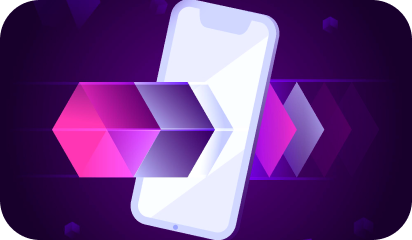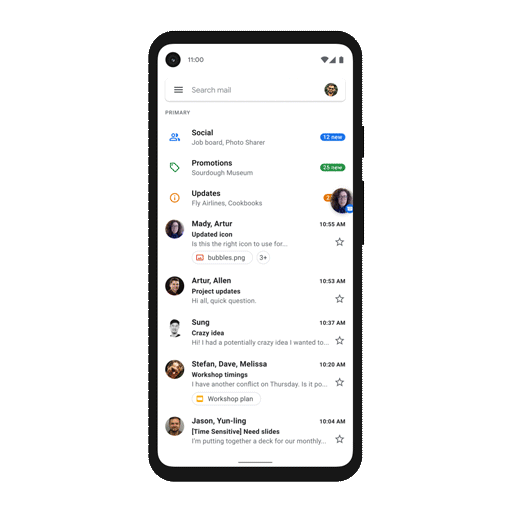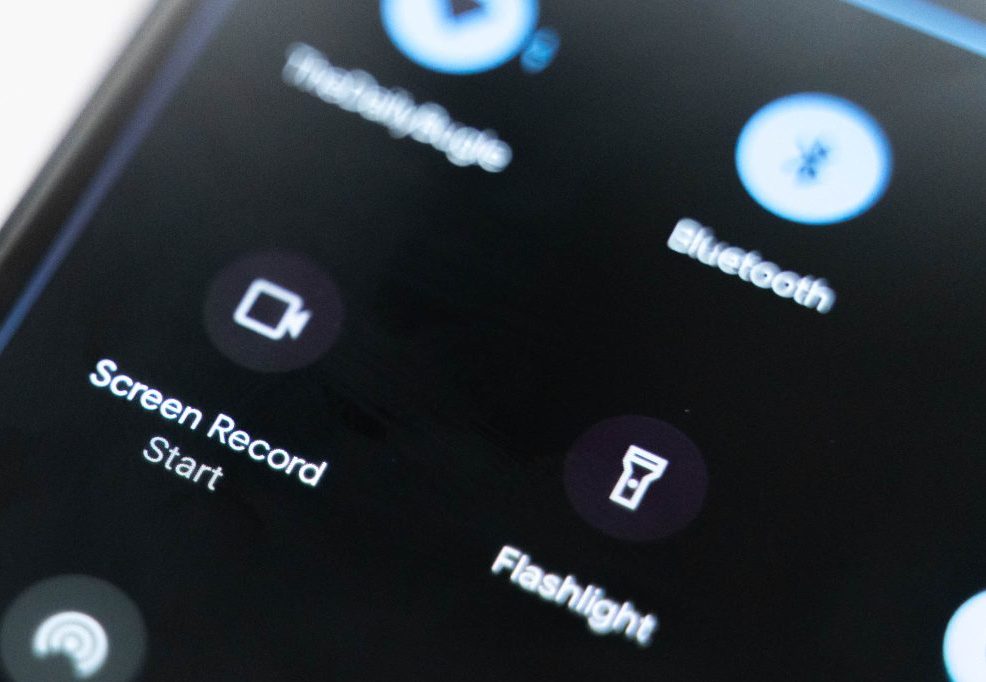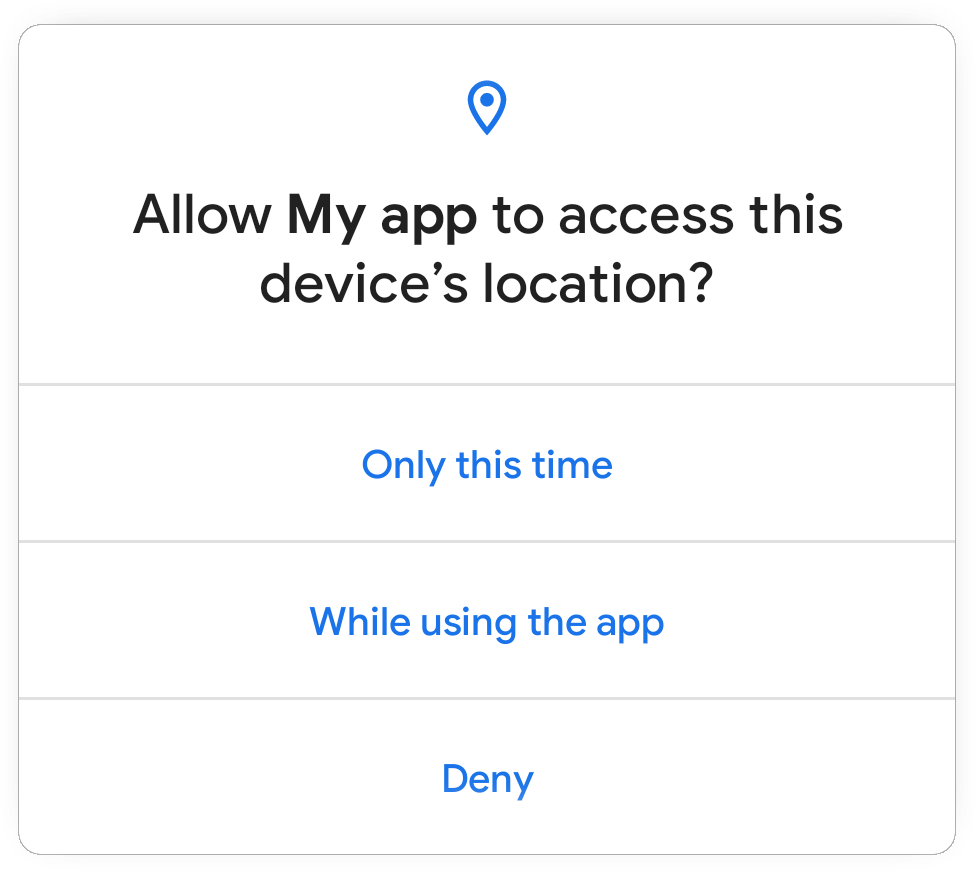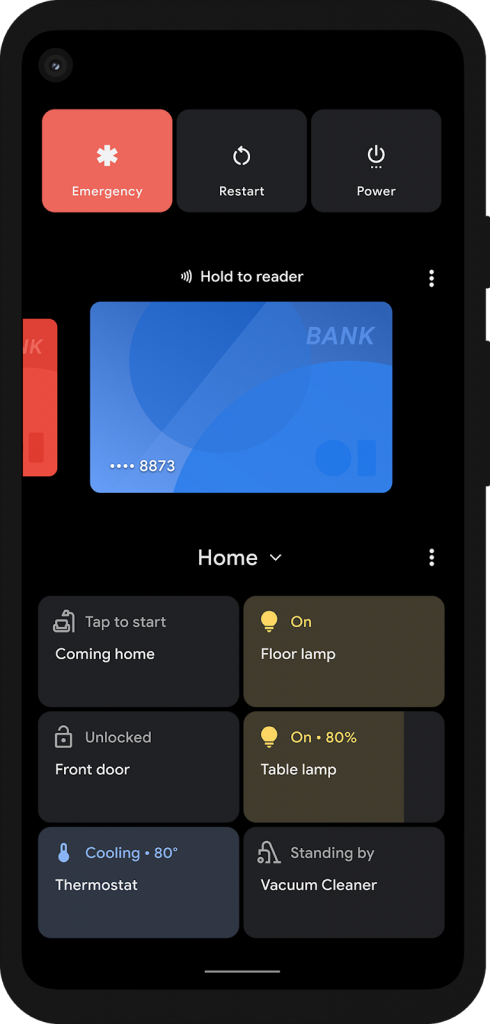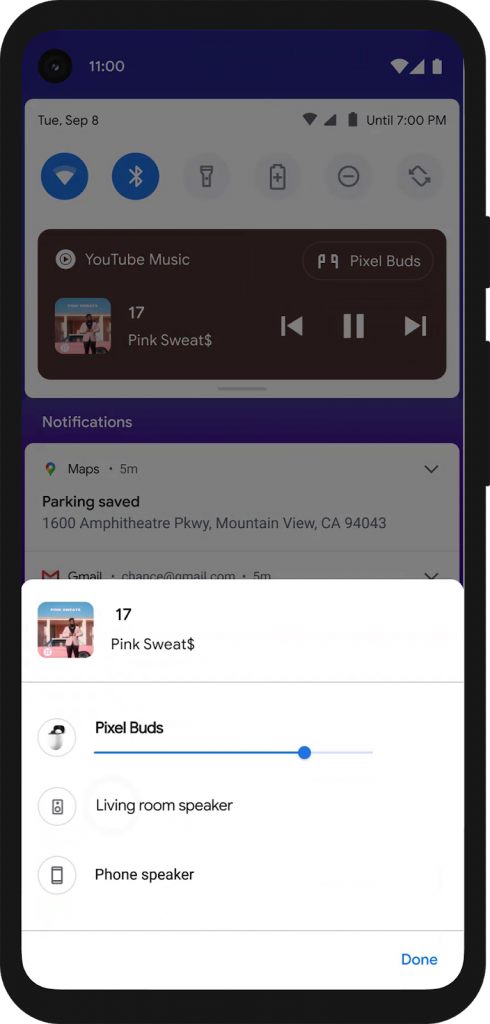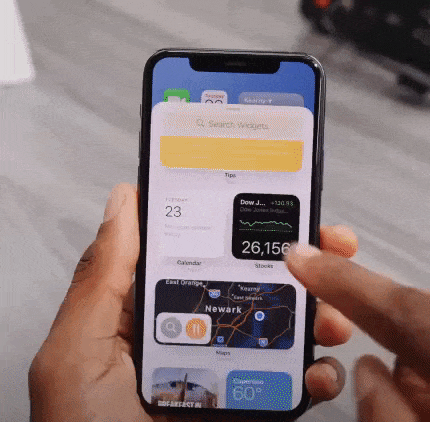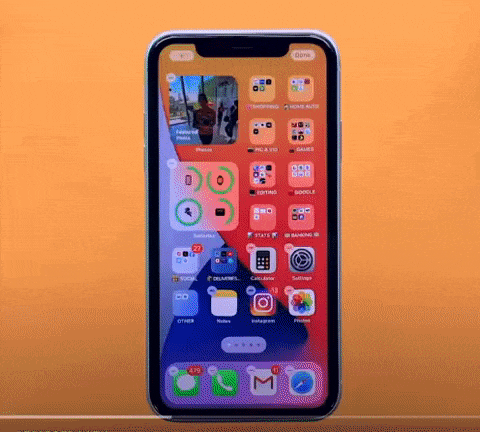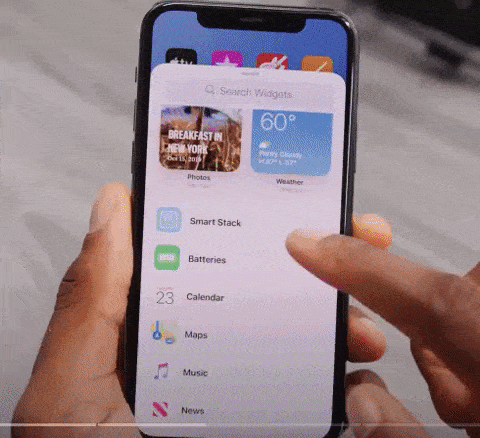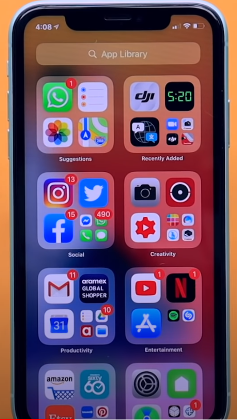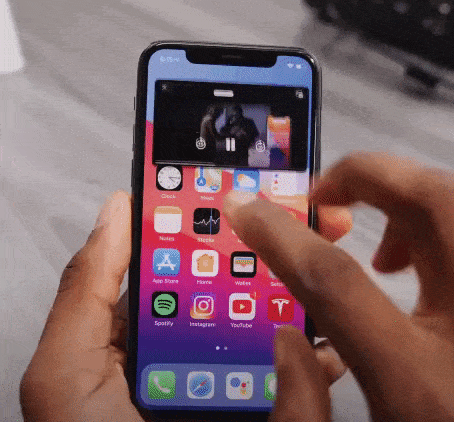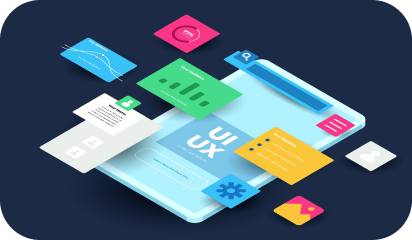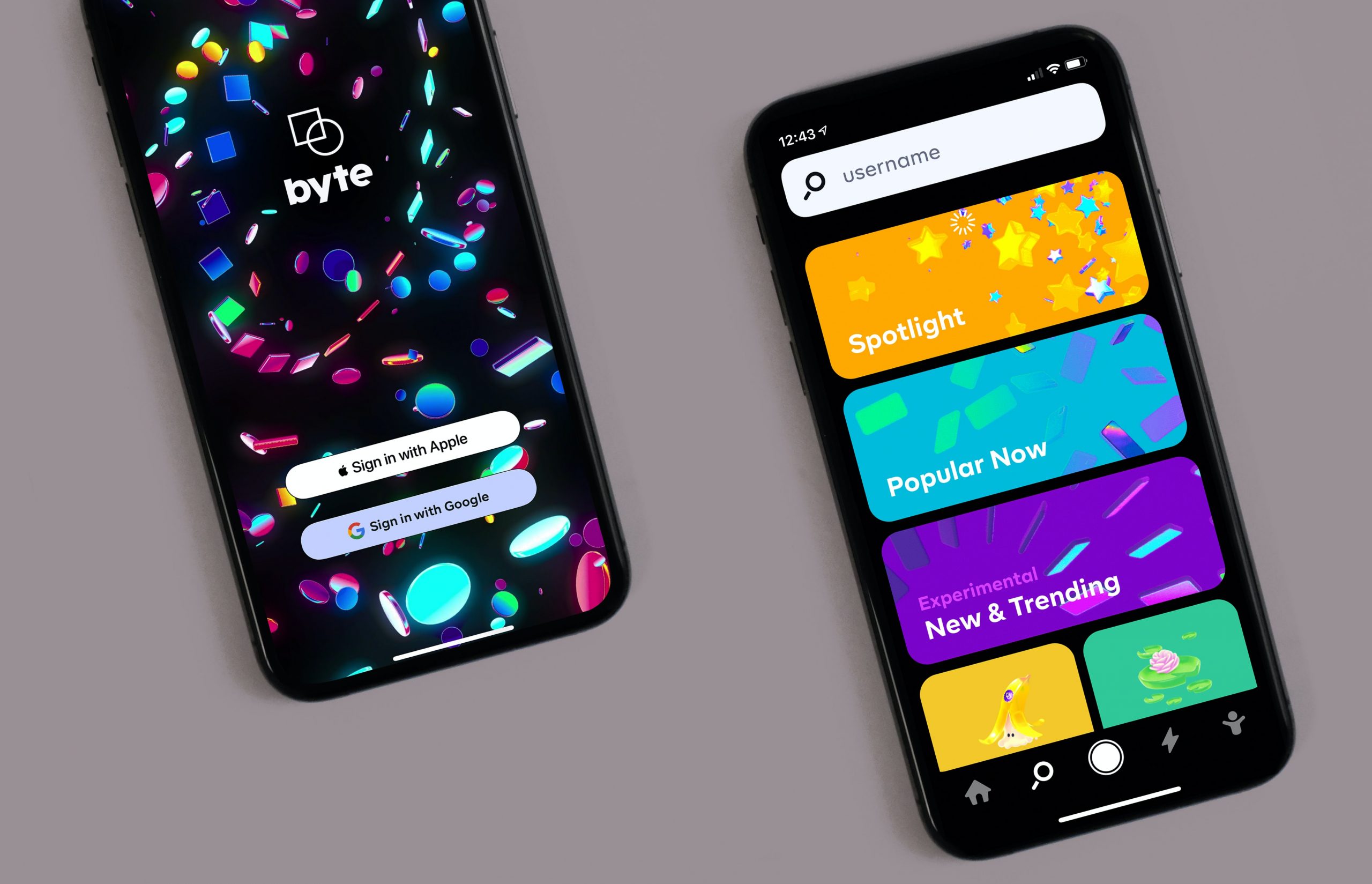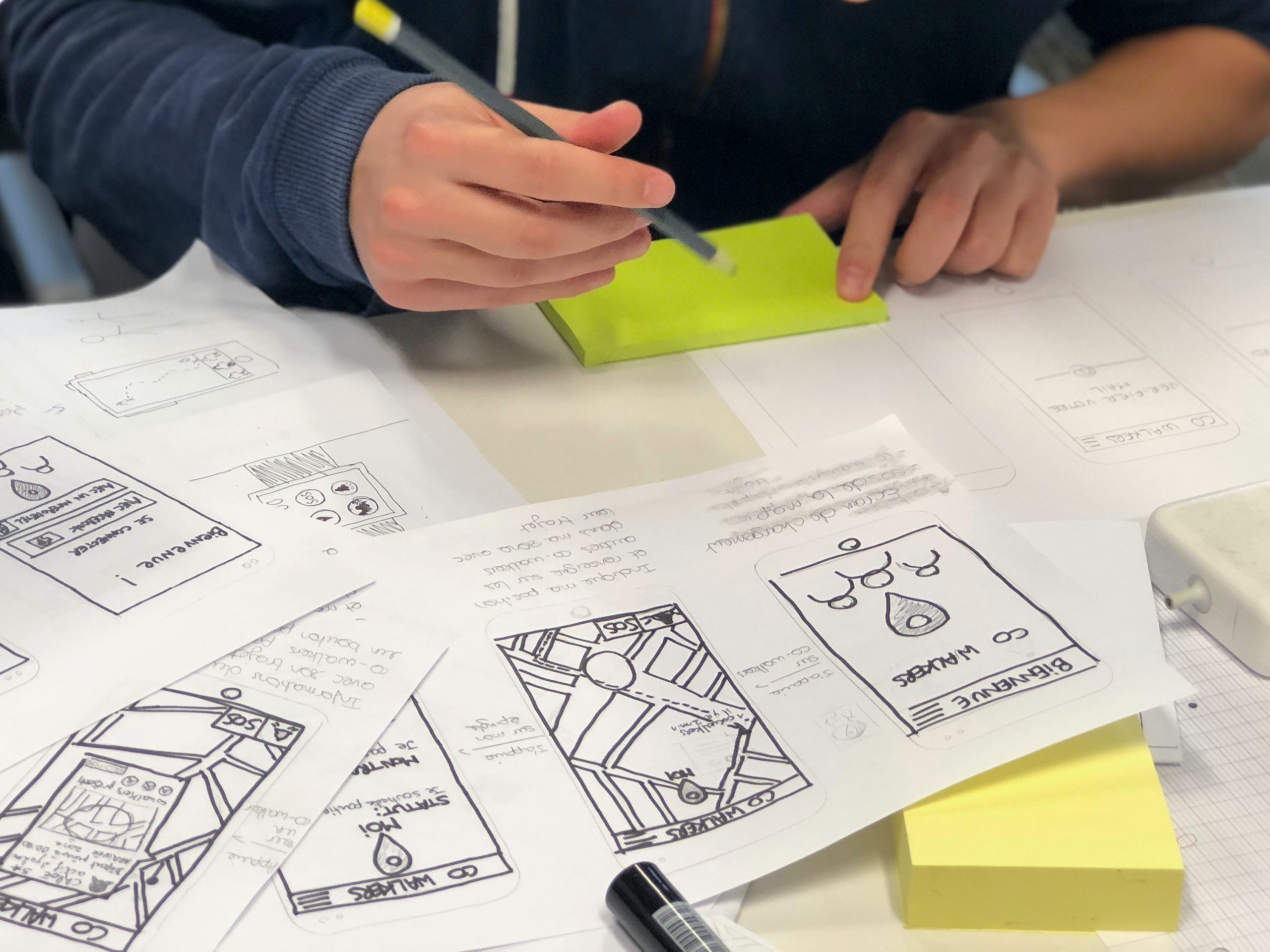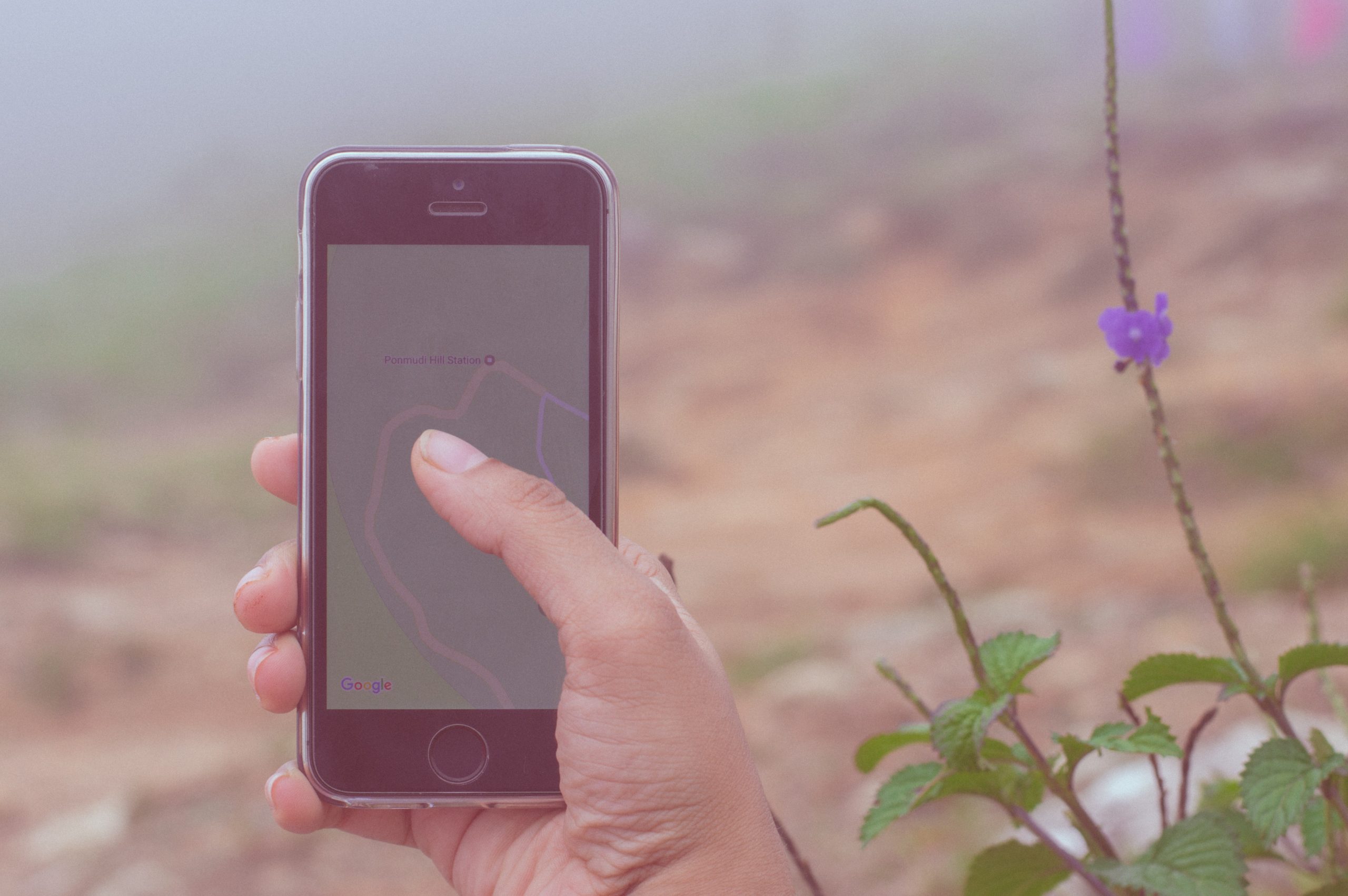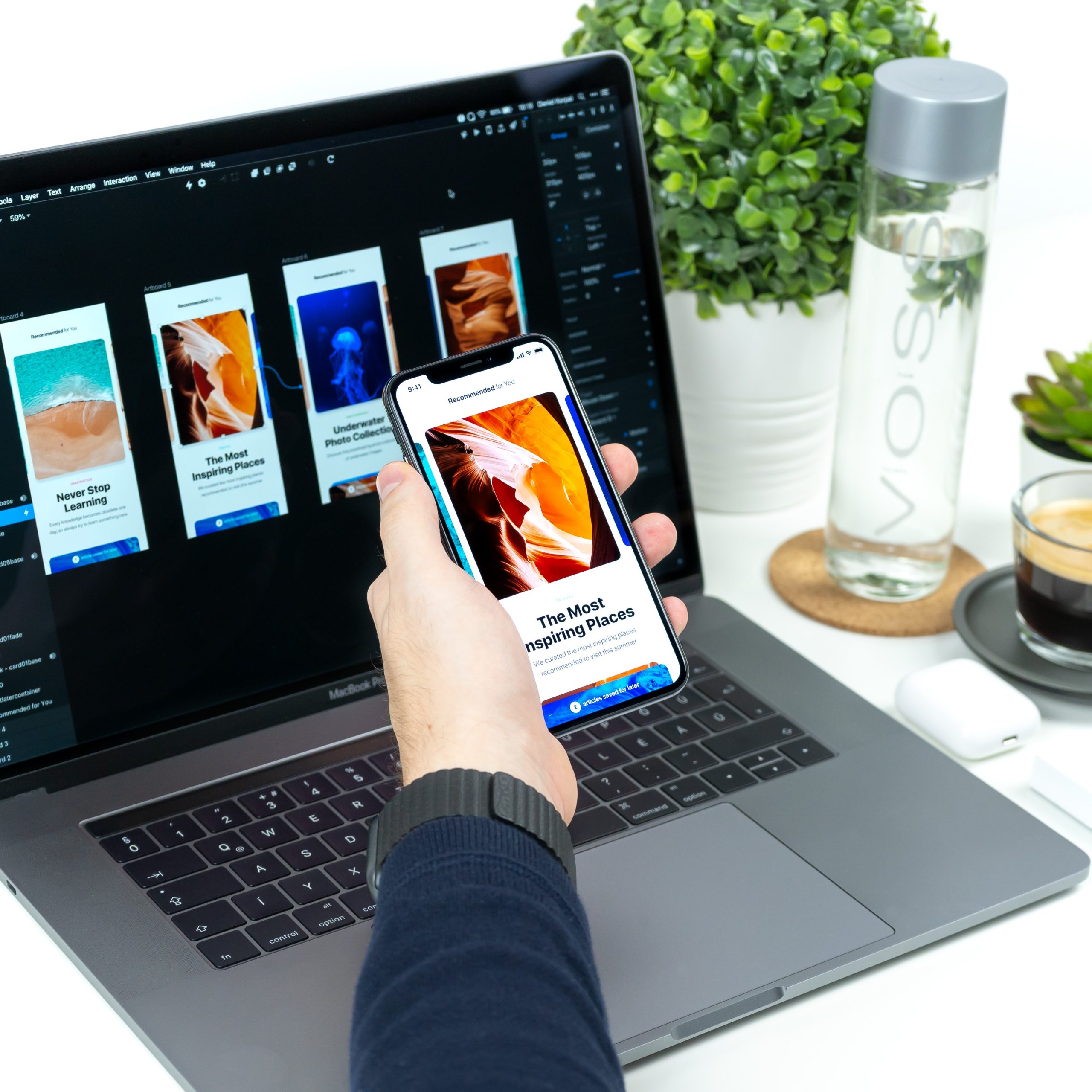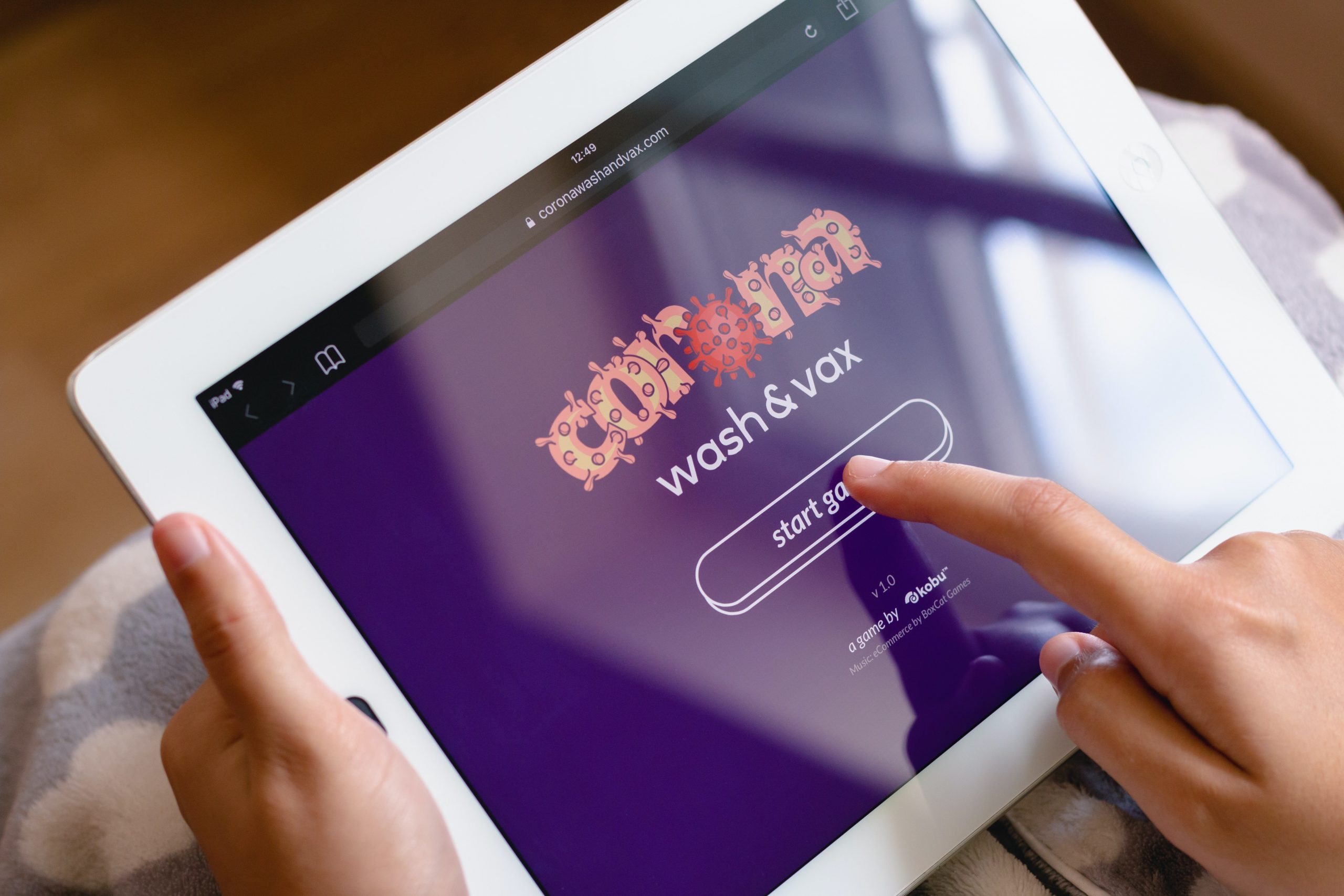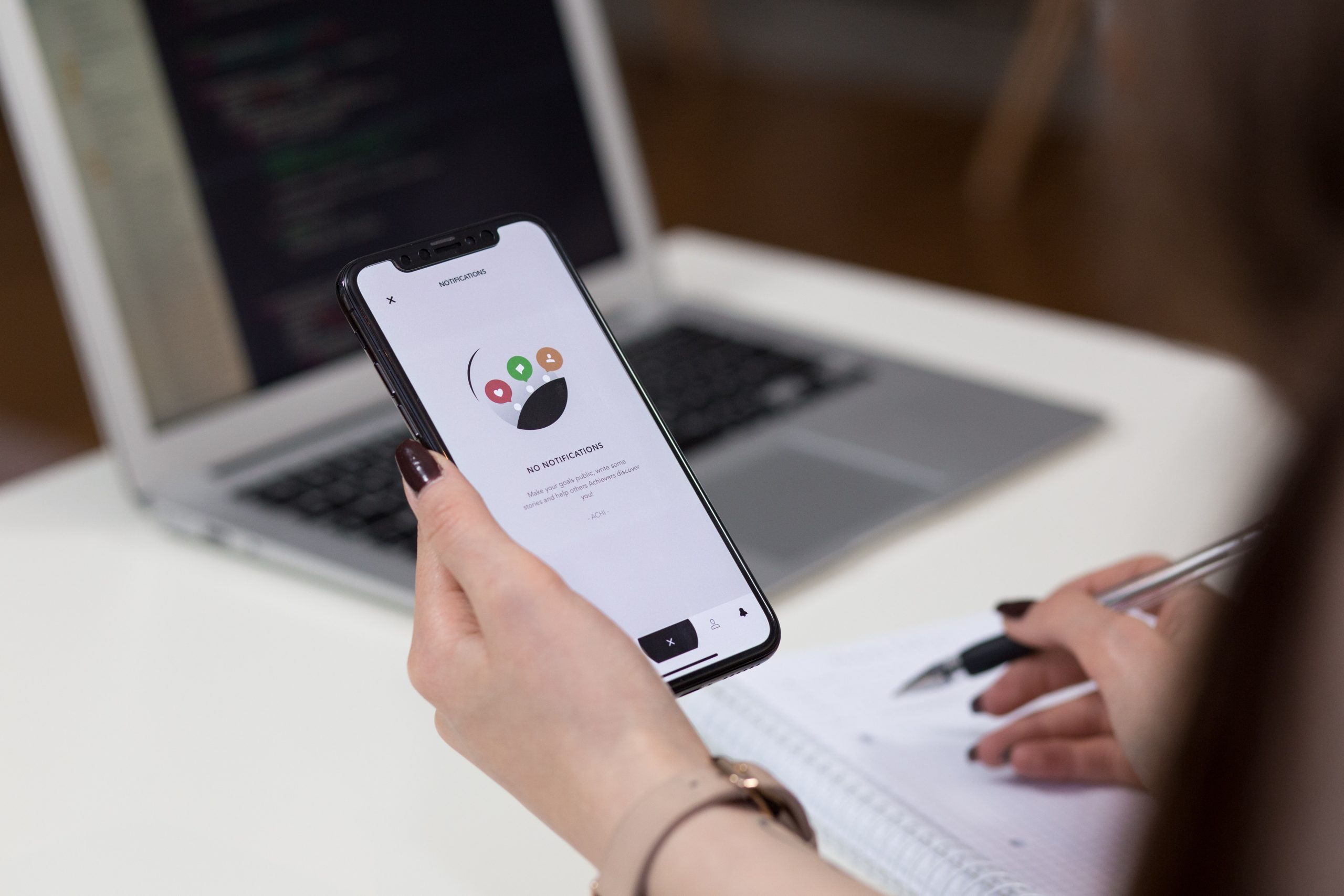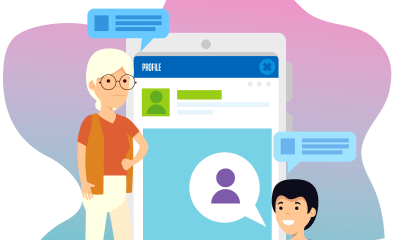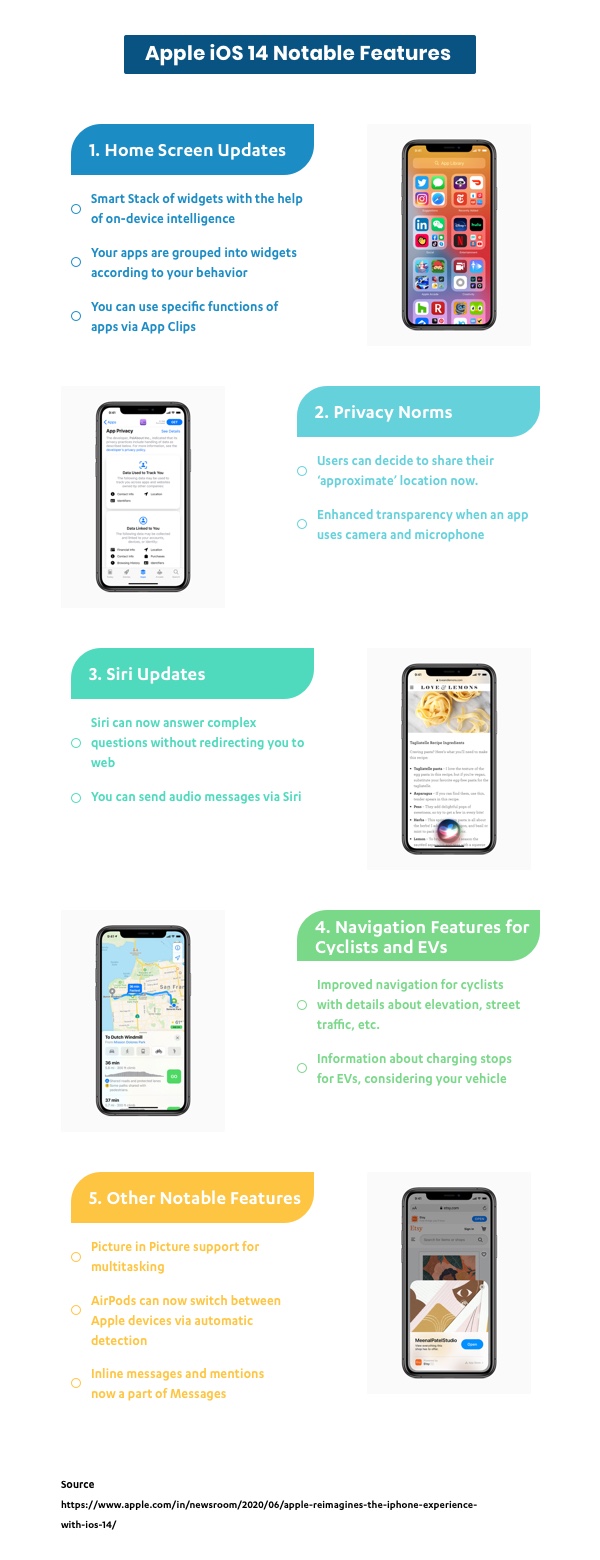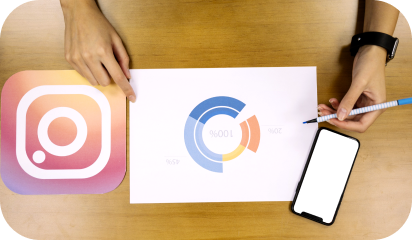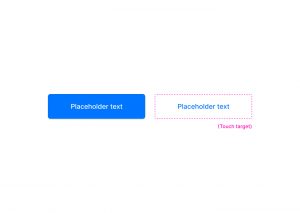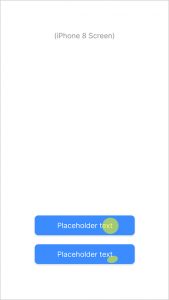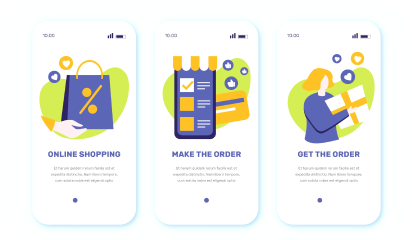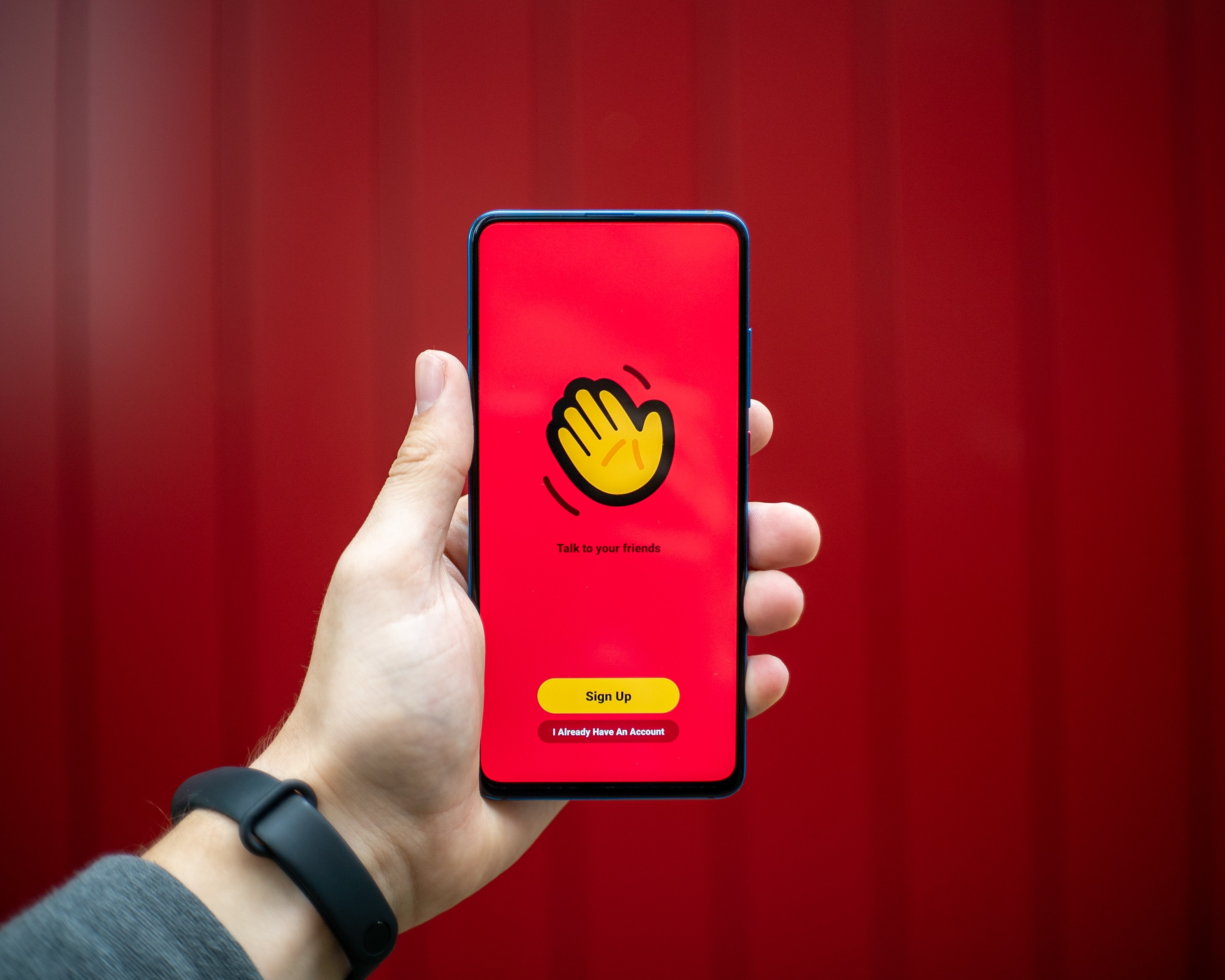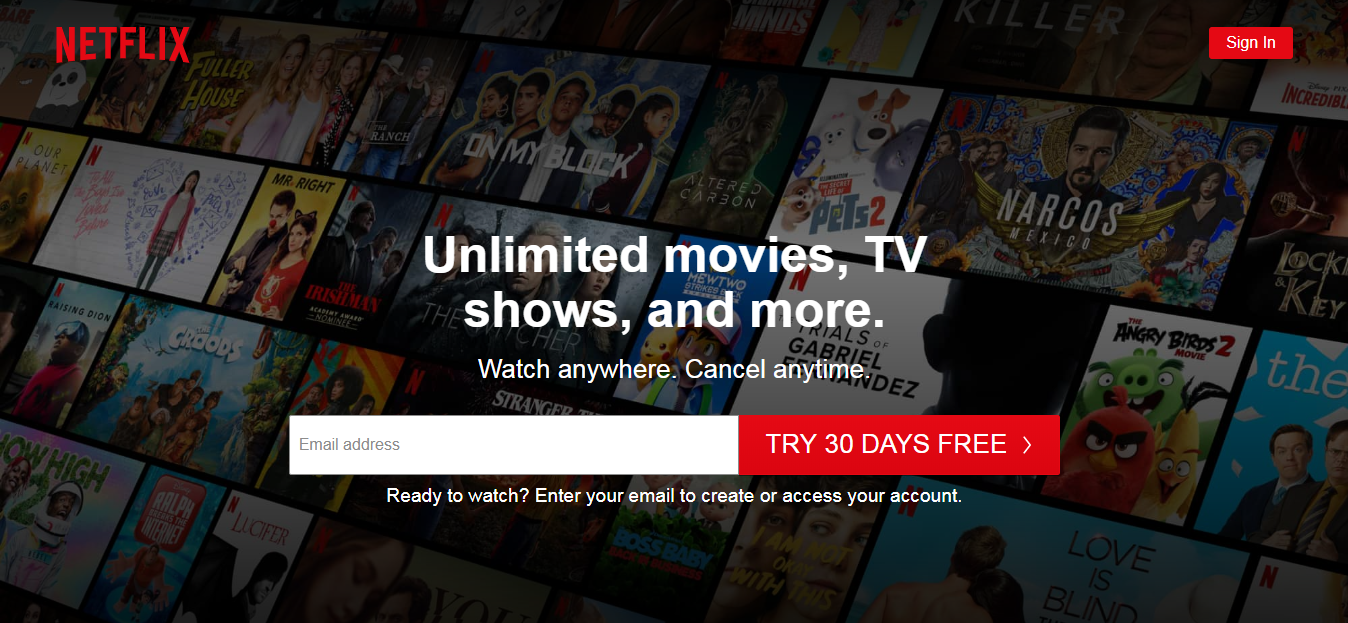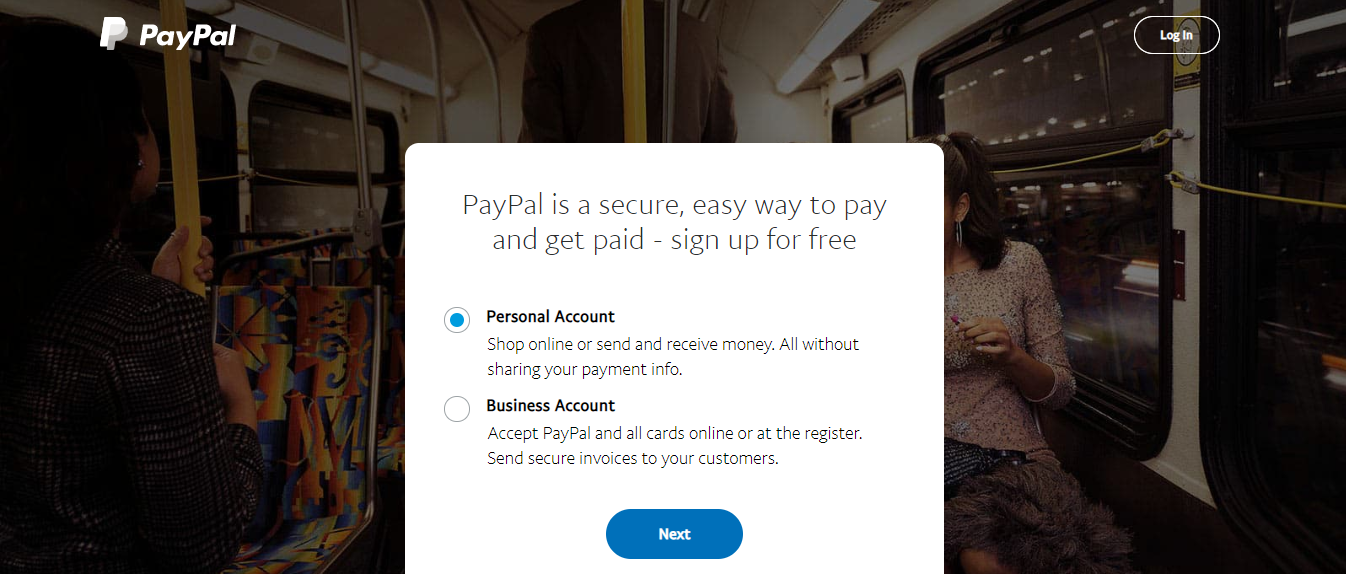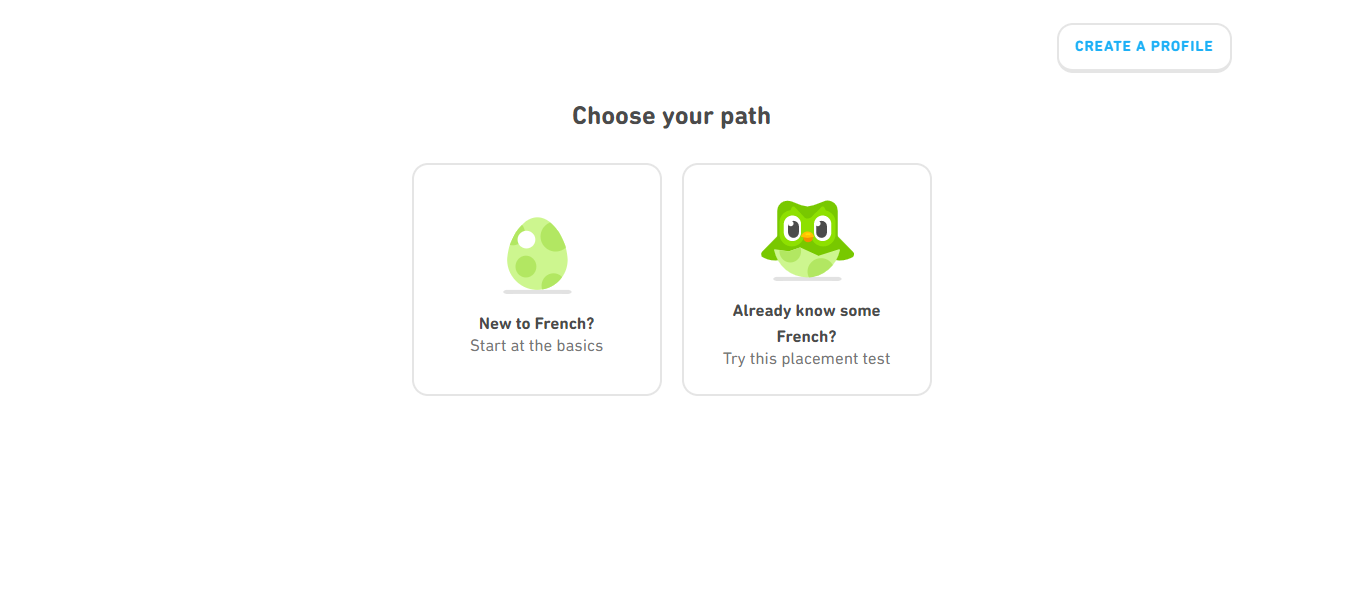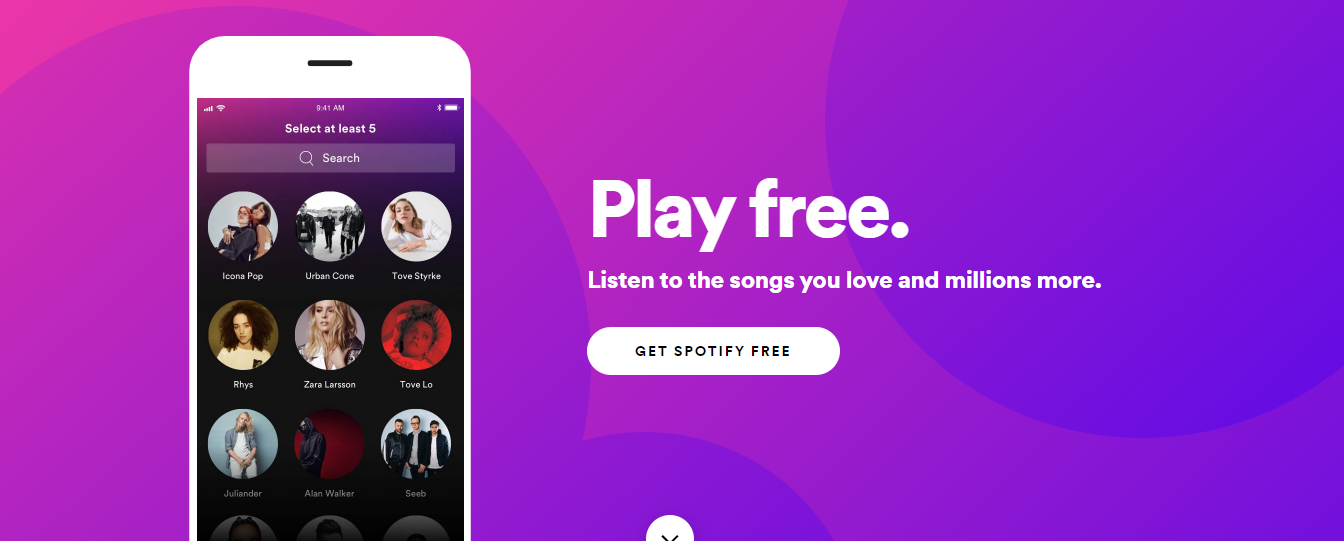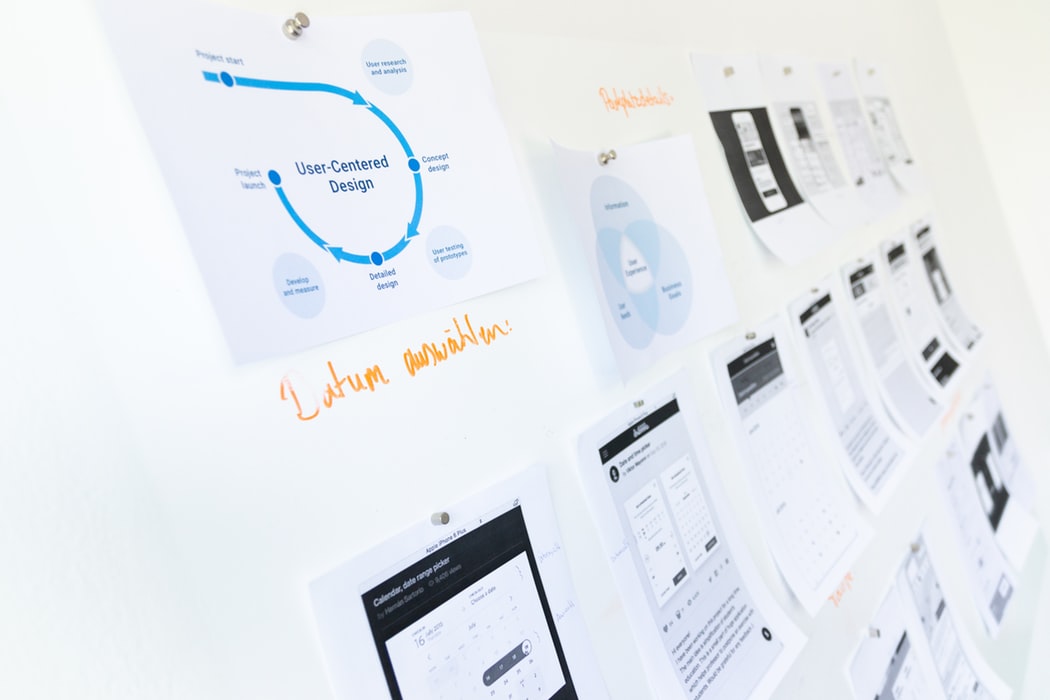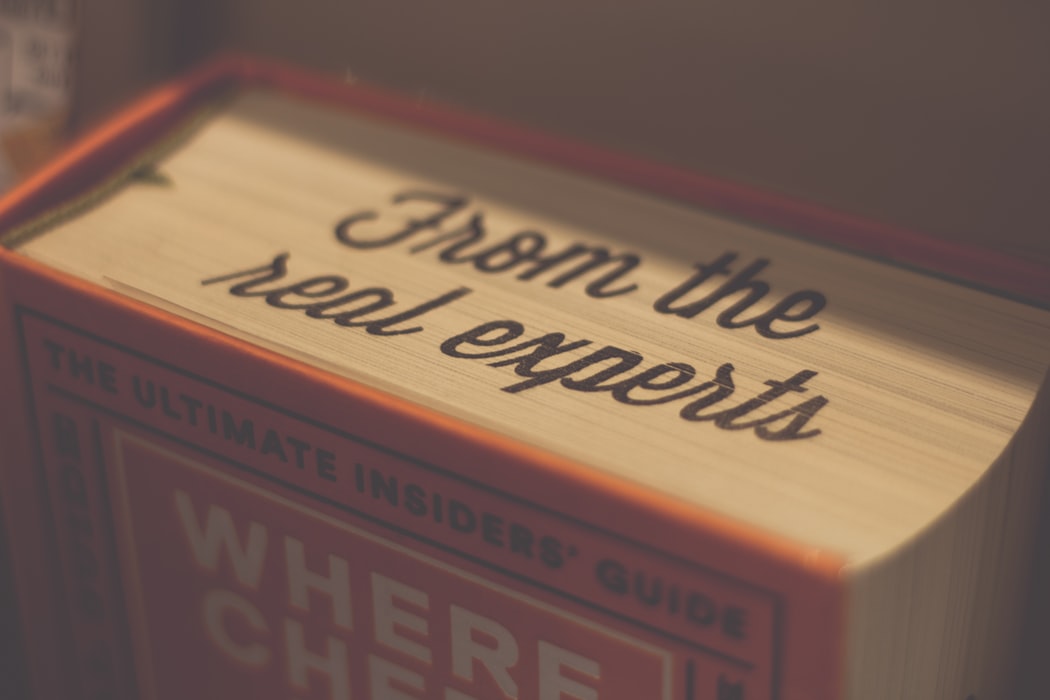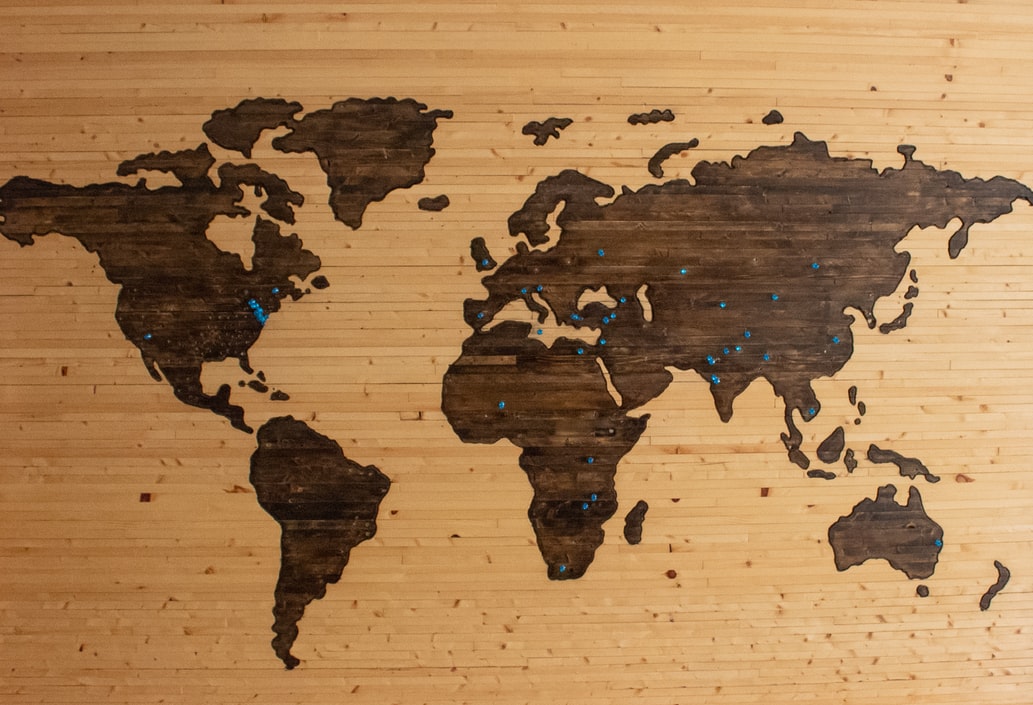Turning your great mobile app idea into reality requires a significant amount of time, effort, and money. Mobile app development is a complex and long process that involves different tasks to get the final product. These tasks require decision-making and can be crucial to an efficient overall development process that not only has cost implications but also determines the overall success of your app.
This necessitated the need for a well-outlined app development process. In this article, we have compiled some of the key mobile app development best practices for developers.
Carrying out research and formulating a plan
Each app idea aims to solve a specific problem catering to the needs of its user base. So it is a crucial first step to –
- Carry out thorough research to know your market
- Understand the target audience
- Identify the market gap
- Research your competition, and differentiate your product offering.
Better research leads to a better product when it comes to app development. If you don’t invest your time in research, you will end up with a lot of iterations which would mean increased manhours and capital.
Choosing the right development platform and app type
Choosing the right platform for your application at an early stage is crucial since the iOS and Android app development processes are different from each other and take time to develop. It is important to choose the right app type (native, hybrid, or web apps). All these types have benefits and limitations, and the right selection is usually determined based on answers to these questions.
- What is the objective of building your app?
- What are the key features to be included in your app?
- What is your budget to develop the app?
- How quickly do you want to develop the app?
- Are you more interested in building an MVP across different platforms?
- Do you want to build it in-house or outsource?
Focusing on design and user experience (UX)
Design is the most important aspect that helps you build a connection between your users and your product. A good design enhances usability, accessibility, and pleasure the user has while interacting with your app and ultimately your company. Before starting coding for the app development, the focus should be on carrying out a detailed design phase to create prototypes to check their effectiveness. If an app is built without a good UX and after spending huge amounts of time and money, the customers will not stick to the product. So a revamp after launch would be very expensive and brand-damaging in many cases.
Carrying out debugging and testing
Debugging and testing are the most important parts of mobile app development best practices. Tests need to be carried out extensively to ensure that your app is running efficiently. These tests should run for different test scenarios and conditions to make sure the app is ready for the users.
Focusing on app security
App security is crucial when it comes to customer data and sensitive user information. Many times developers ignore the security risks while developing the mobile app and thus allow vulnerabilities risking user information while collecting, using, and transferring such data. A developer should carefully implement best practices around privacy at all stages of the app’s life cycle. New privacy rules and policies are developing quickly and developers should be on top of these changes in regulation and policy matters as well as follow the app development rules and guidelines for the different operating systems (App store, Play store, etc).
Planning app updates post-launch
An app requires frequent updates and maintenance support post-launch to accommodate user feedback, feature enhancements, technology enhancements, privacy policies, operating system updates, etc. A good development team should plan for these updates timely to roll out bug fixes, minor changes, or features enhancements.
A few common mistakes during the app development process
We highlight below a few common mistakes that are mainly due to not following the best practices during the app development process.
- Lack of research around the market, users, competitors, etc
- Not addressing user requirements and incorporating user’s feedback
- Focusing only on budget and not adhering to budget management
- Poor design UI/UX
- Overloading the app with complex features and functionalities that are not user friendly
- Not creating an MVP and testing out different prototypes
- Hiring a development team that does not follow best practices and are misaligned with the overall objective
- Poor planning and communication during the app development process
- Lack of maintenance activities and no timely updates of the app
Conclusion
Mobile app development is an ongoing process and it will continue to evolve over time and during the development process. Following these best practices during the app development process can help you avoid common mistakes that can prove to be expensive and damaging to the company’s brand. If you’ve any doubts related to mobile app development and if you need assistance developing one, then feel free to talk to us here.