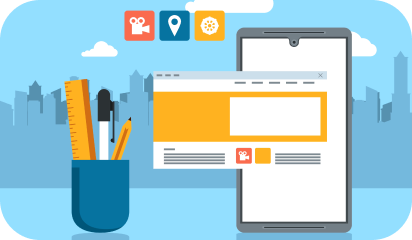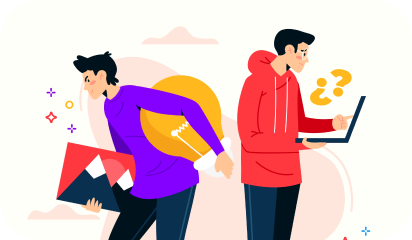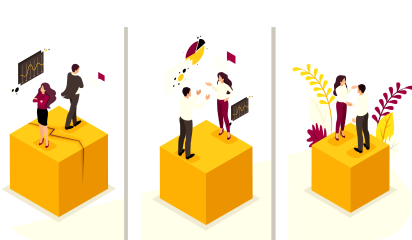The digital marketplace of 2024 places a critical demand on brands to transcend the confines of static, rigid templates and deliver exceptional, personalized customer experiences. Content Builder in Craft CMS emerges as a revolutionary tool, enabling businesses to create customized, engaging content without the constraints of coding. This innovation allows for the crafting of immersive experiences tailored to the unique needs and preferences of consumers, marking a significant leap towards greater flexibility and creativity in content creation.
The shift away from one-size-fits-all website templates to dynamic, personalized content reflects the evolving expectations of today’s digital audiences. With Craft CMS’s Content Builder, brands are empowered to construct captivating, code-free content landscapes, fostering deeper connections with their audience. This tool is indispensable for any brand aiming to stand out in the competitive digital environment of 2024, offering a pathway to crafting content that resonates and truly engages.
Why Do You Need a Content Builder?
Using Craft CMS’s Content Builder brings several key advantages that can transform how you create and manage content:
Making Content Creation Easy for Everyone:
Content creation isn’t just for developers anymore. A 2023 report from HubSpot shows that 74% of marketers see creating engaging content as their biggest challenge. The Content Builder lets people without technical skills, like marketers or business owners, jump into content creation. This change means quicker content updates, more flexibility, and content that really connects with your audience. Imagine your marketing team putting together dynamic landing pages or your sales team customizing product pages on their own, without needing a developer.
Letting Your Creativity Flow:
Forget being stuck with standard templates. The Content Builder gives you the freedom to drag and drop elements, designing layouts that show off your brand’s personality and meet your audience’s interests. Use text, images, videos, forms, and more to create anything from interactive landing pages and personalized product showcases to engaging blog posts or fun learning modules. This tool lets your creativity shine, helping you stand out.
Boosting Your Website’s SEO:
In today’s online world, being visible on search engines is crucial for drawing in organic traffic and leads. The Content Builder helps you cleverly include keywords, headings, and links in your content. This not only engages your audience but also boosts your site’s search engine ranking, bringing more potential customers your way. Great content leads the way, and the Content Builder equips you to craft content that’s both engaging and discoverable.
Building Your Content Piece by Piece:
Here’s how to make the most of the Content Builder:
Choosing Your Tools:
Craft CMS offers a wide range of field types to help you put your content together. There are Matrix fields for flexible layouts, Rich Text fields for stories, Assets for beautiful visuals, and even Live Data fields for up-to-date content. Picking the right tools is the first step to captivating your audience.
Mapping Out Your Content:
Before you start creating, take some time to plan. Think about the layouts you want, identify elements you might reuse, and consider how to guide users through their journey on your site. Know what your audience enjoys, set clear goals for your content, and understand how it fits into your wider marketing strategy. Good planning makes sure your content always lands well.
Making It User-Friendly:
Design with your audience in mind. Aim for layouts that are easy to get around on any device, use visual cues to draw attention, and make sure your calls to action stand out. The best content looks great, is easy to access, and gets users to take action.
Adding Extra Features:
Take your Content Builder further with plugins. Look into SuperTable for detailed layouts, Feed Me for auto-updating content, or Formidable for interactive forms. Plugins are your secret weapon, enhancing your Content Builder and giving you new ways to connect with your audience.
By making content creation more accessible and allowing for greater creativity, Craft CMS’s Content Builder is essential for businesses aiming to make an impact in the digital world of 2024.
Real-World Success Stories:
See how the Content Builder has already made a big difference for businesses and their customers:
RedSky Travel
This popular adventure travel agency started using the Content Builder to make unique landing pages for each travel destination. These pages have fun interactive maps, custom trip plans based on what the visitor likes, and forms that update in real time to let you book your adventure right away. This approach makes it easier for travelers to find exactly what they’re looking for, leading to more people reaching out to book trips. In fact, RedSky Travel’s inquiries went up by 30% after they began using the Content Builder, proving it’s a game-changer for offering personalized experiences and getting more bookings.
Green Thumb Garden Supply
This online gardening store uses the Content Builder to put together product pages that not only look great but are also interactive. They feature galleries full of images, detailed specs, and care guides for plants that change based on where the customer lives. This hands-on way of showing products boosts customer interest, helps them understand products better, and, most importantly, increases sales.
Green Thumb Garden Supply noticed a 25% increase in the value of the average order after bringing in the Content Builder, showing how it can make product pages more engaging and encourage customers to spend more.
Crafting the Future with Galaxy Weblinks
In 2024, making your website stand out is crucial. With Craft CMS, you can create a site that really connects with your audience. This isn’t just about technology; it’s about bringing your digital vision to life.
Galaxy Weblinks is here to help you do just that. We have the expertise in Craft CMS to help you build a website that not only looks great but also engages your visitors. Think of us as your partner in making your website more than just another URL.
Ready to make your website truly engaging?
Get in touch with Galaxy Weblinks. Let’s make your site something special together.
 Make sure you have the admin login.
Once you’re logged in, head to the ‘my account’ section in the drop down where it reads your username in the top left of your Control Panel.
Make sure you have the admin login.
Once you’re logged in, head to the ‘my account’ section in the drop down where it reads your username in the top left of your Control Panel.
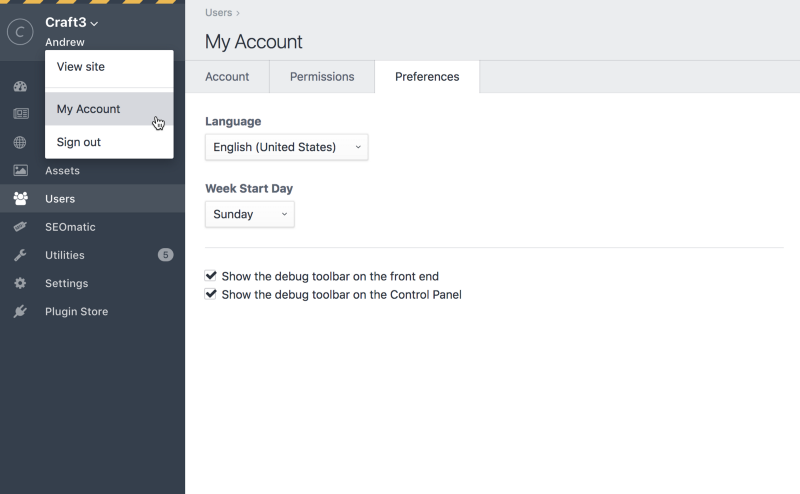
 A collapsed overlay panel will appear in the bottom of your page. It reads Craft’s C from the logo itself. You can press on it to expand it.
That overlay panel is Craft 3 debug toolbar. It shows you a handful of information and helps you keep a check on your page in real time.
You can interact with the information shown in the toolbar by further expanding it half way through the page with a click. To use it in a separate tab, click on the “C”. The full version of the toolbar accommodates more information making it easier to keep track of all the errors, logs, and discrepancies.
A collapsed overlay panel will appear in the bottom of your page. It reads Craft’s C from the logo itself. You can press on it to expand it.
That overlay panel is Craft 3 debug toolbar. It shows you a handful of information and helps you keep a check on your page in real time.
You can interact with the information shown in the toolbar by further expanding it half way through the page with a click. To use it in a separate tab, click on the “C”. The full version of the toolbar accommodates more information making it easier to keep track of all the errors, logs, and discrepancies.
 The debugging toolbar is not for bug fixes only. It offers other perks too:
The debugging toolbar is not for bug fixes only. It offers other perks too:
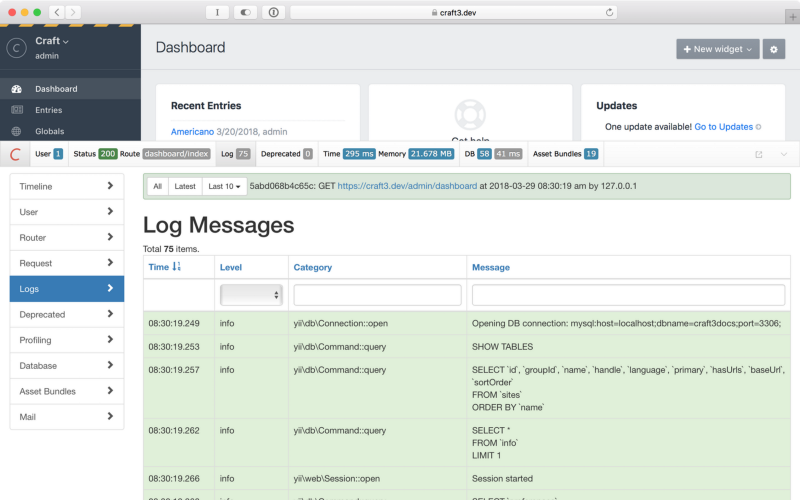
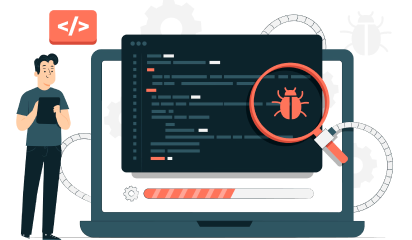
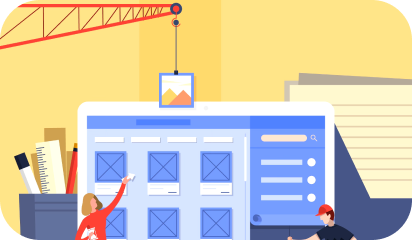


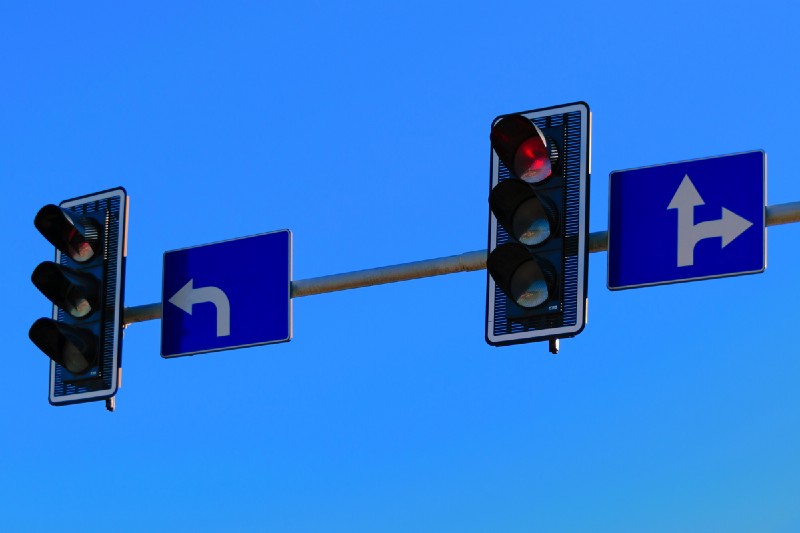

 Craft 3 supports MySQL 5.5+ and PostgreSQL 9.5+. So you can choose your database accordingly. But there are some recommended database settings:
Craft 3 supports MySQL 5.5+ and PostgreSQL 9.5+. So you can choose your database accordingly. But there are some recommended database settings: