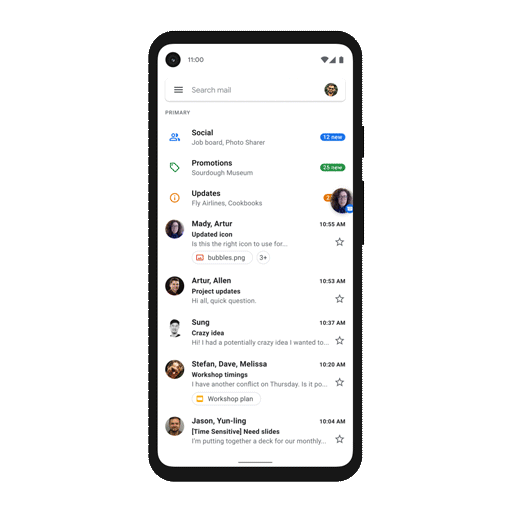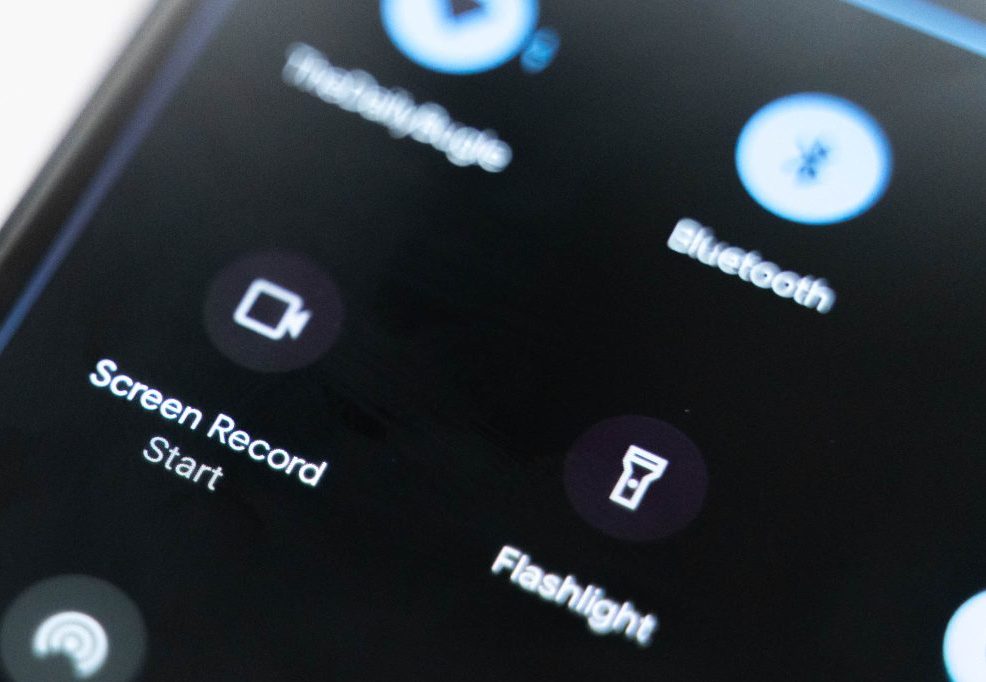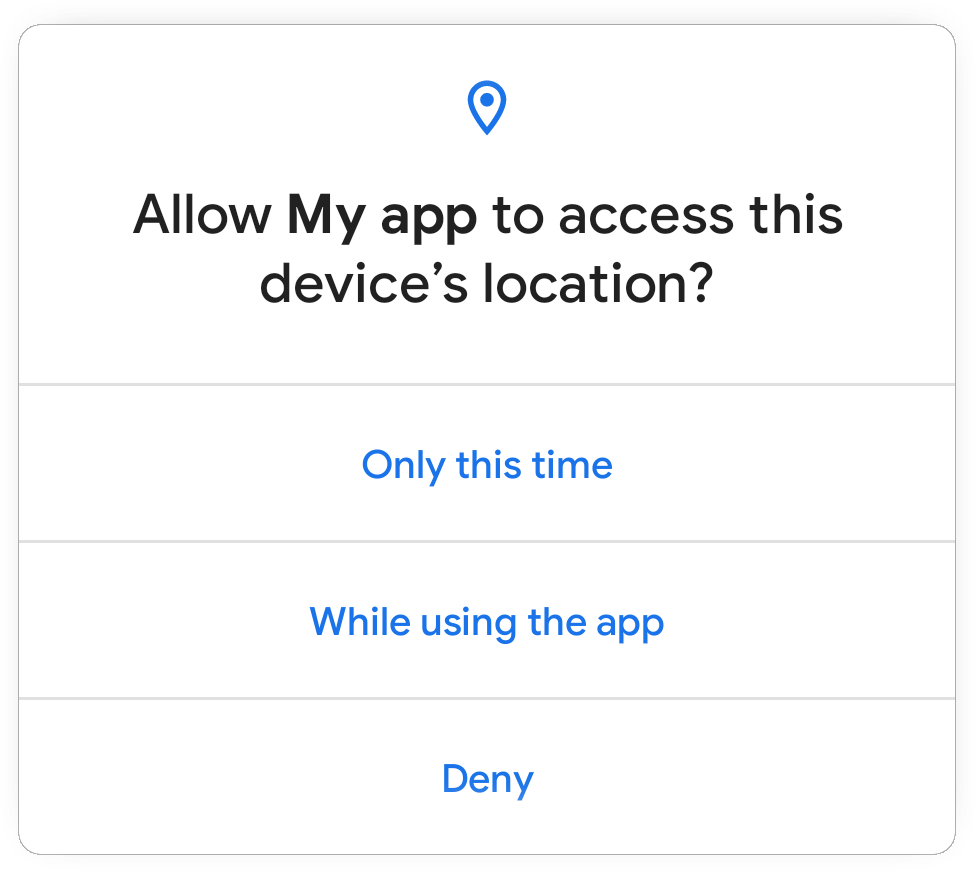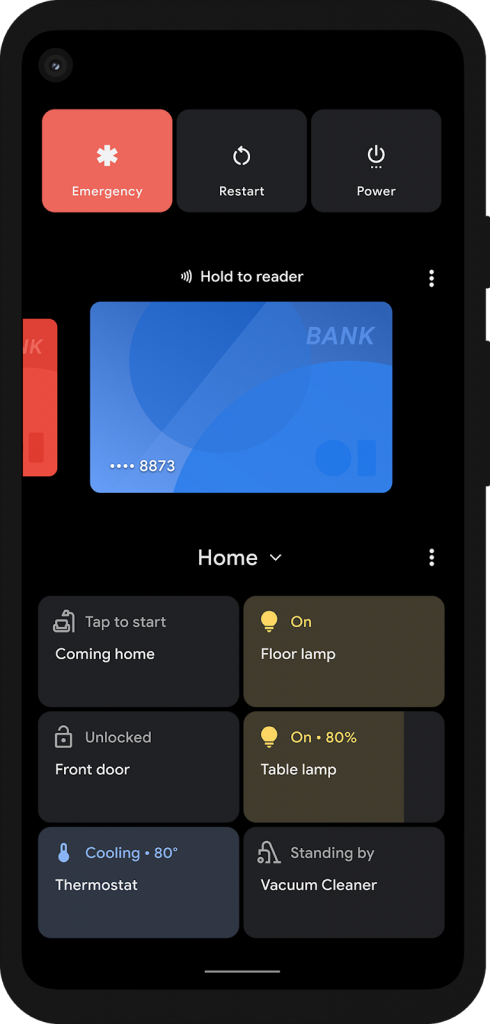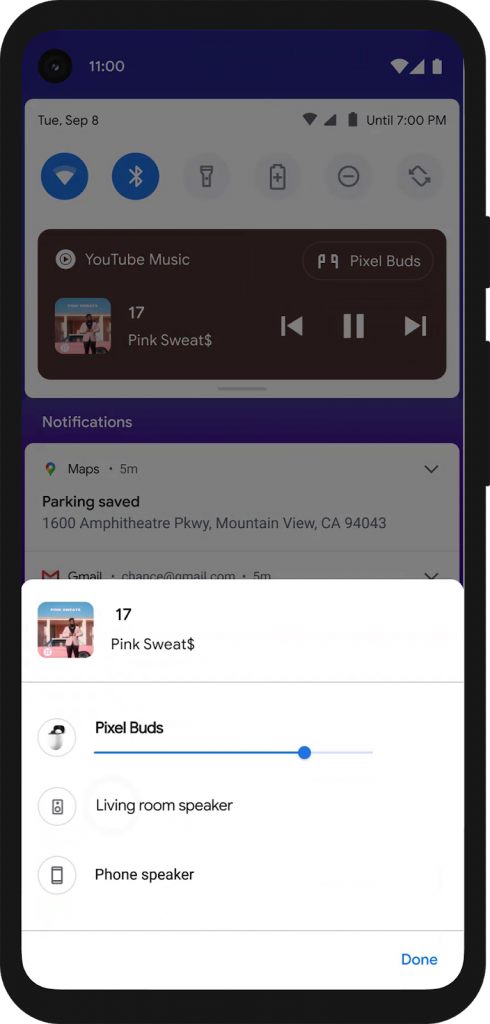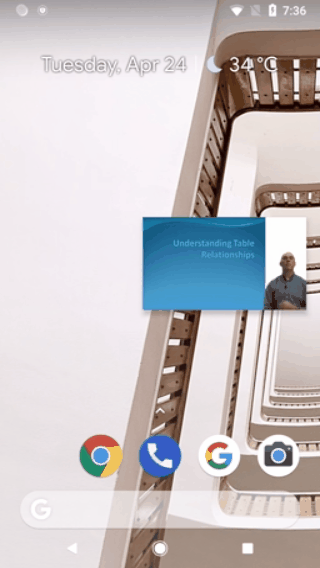The developer preview of Android 12 is now available and Google has placed heavy emphasis on app compatibility, privacy, and accessibility of all users. As always, Pixel phones will be the first to receive the update probably around September 2021, followed by billions of other android phones.
In this preview, the UI receives some tweaks and features enhancements in Android 12 (Code-named Snowcone). Let’s see what they are-
Change in Accent Color
The white background color in the drop-down menu and settings menu is now being changed with a pale light-blue tint. It can be seen in both light and dark themes.
Nearby Share for Wi-Fi passwords
Connecting to a new Wi-Fi is now easier with the help of ‘Nearby Share’ for sharing Wi-Fi passwords. The QR code scanner option is present; if you scroll down, you will spot this new option which will look for devices near you for sharing the details.
Changes in Notifications
There are changes seen in the layout of text and visuals along with tweaks in transparency and background. The overlay is lighter in shade and the background is more translucent.
Also, the new notifications snooze now comes with three different time-durations – 30 mins, 1 hour, or 2 hours. Although this option is disabled by default, you can enable it from settings by going on the ‘allow notification snoozing’ under the notification head.
Editing Screenshots
One can add text in varying fonts and colors on the screenshots. The markup menu will also feature emojis just in case your screenshots need extra flair.
Along with edits for screenshots, you can edit any outgoing image file via a share sheet. When you share an image file, there will be an ‘Edit’ option that enables you to make edits to your selected file.
Media Player Interface
In the drop-down menu, you will notice a change in the media player. The widget now occupies more space, expanding till the screen edges and takes more space on the lock screen as well when in use.
You can select which apps are shown in the media control and which are restricted. This can be done via Settings > Sound and vibration > Media.
Changes in Accessibility Settings
Accessibility settings are also reorganized. Font size, display size are grouped under ‘Text and Display’. There was a horizontal line that used to divide different menu options which are now removed.
Privacy Settings
Privacy toggles can be used to block the usage of the camera and microphone. Users will be notified when an app uses either of these functions. In the Privacy Settings, the preview also features an option to disable the phone camera and mute the microphone completely.
Some rumored changes are also creating buzz, like:
- OS updates could be done directly from Play Store. If this is implemented, it will lead to more frequent updates.
- Audio-coupled haptic feedback/effects could be seen in Pixel phones. As of now, only the Pixel 4 is believed to have the hardware to implement this feature. This signifies that there can be vibrations in the haptic motors to match the rhythms of the music played.
- Double-tap gesture for Pixel phones on the back of the phone. This can be done by activating Google Assistant. It can be used for other options as well like taking a screenshot or pausing/ playing media, etc
- ‘One-handed’ mode is believed to have a feature called, ‘Silky Home’ which will push features further down, making them more accessible. Apart from this, one expects more blank space to be left on the top of the display.
We are eager to see how this update pans out and what effects it will have on app design and development. If all goes well, it will give a lot more control to users’ hands.
About us We, at Galaxy Weblinks, are all for new ideas and experiments. We believe that being up-to-date in this fast-paced world gives us adequate time to explore and implement new changes. Our analytics team is proficient in building apps that are well aligned to our client’s and platform requirements. Contact us for a free consultation!