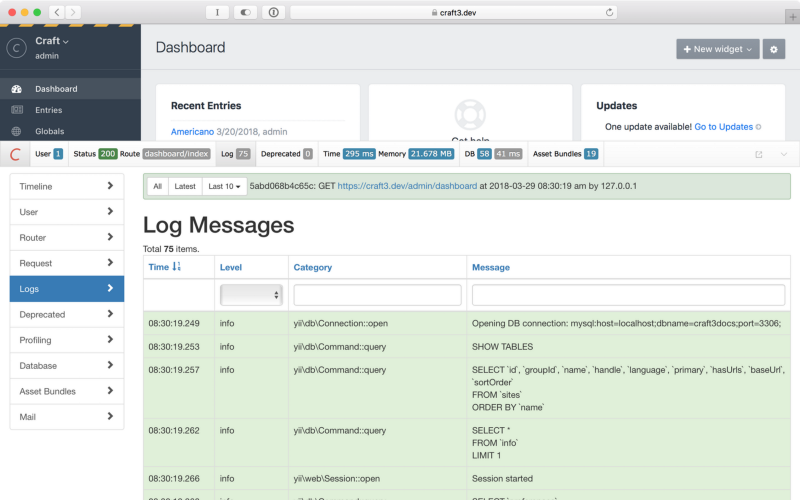What is CMS (Content Management System)?
- A content management application used for creating, editing, and publishing content.
- Allow multiple users to contribute, schedule, or manage content.
- Having a browser-based interface accessible anywhere to any number of users.
- Drag-and-drop editors allow users to enter text and media without expertise in HTML, CSS or other programming languages.
- Easy content creation and formatting. Content storage in one place.
- Permissions for managing content are based on roles: authors, editors, and admins.
- Publishing and organizing content live.
- It reduces your reliance on front-end developers to make changes to the website.
“What is Craft CMS?”
There are many Content Management Systems. You’ve possibly heard about a few of the popular ones like — WordPress, Drupal, Craft, Shopify, and Joomla.
Craft CMS was introduced in 2011. It is a relatively new CMS but is increasingly becoming popular as an alternative to WordPress. It has excellent features, including, simple editing, flexibility, and live previews.
As an agency, we prefer to create unique solutions that are reflective of every individual client. We believe a lot is going for Craft. It enables us to achieve more even on tighter timeframes and budgets.
An overview
- Written in PHP on the Yii 1.x platform.
- Versatile, user-friendly, lightweight CMS with a clear graphical interface.
- Simple control panel for content production and administration.
- Craft CMS uses Twig, a strong, open-source PHP template engine, for the template.
- Twig’s syntax is derived from Jinja and Django templates.
- Has all the key backend functionality (SEO, page ranking) and commercial features (1st party localization, easy rebranding, etc.).
- Page revisions, live view modifications, live page updates, and plugin administration are all maintained.
- You can expand and enhance Craft CMS functionality and features using backend technologies like PHP and JS.
Should you go for Craft CMS or place your bets on a more popular CMS like WordPress, which is used by 60% of CMS users? Many variables need to be considered when answering this question, and it can’t simply be boiled down to one side or the other.
Advantages and disadvantages of CraftCMS
Speed
CraftCMS is faster than WordPress. It is much snappier than WordPress.
On the downside, there are some WordPress themes (like WooThemes) that don’t translate very well into Craft.
In that case, speed gets compromised. Fortunately, there are now some excellent solutions for translating these themes.
Complexity
One of Craft’s advantages is its highly customizable nature: If you can work a little bit with code or hire someone who can (like us) then there are plenty of ways in which Craft could make your life easier as opposed to more difficult.
Craft can get complex at times for those who have no idea about it. In that case, you may need a developer or two to help along the way.
Flexibility
Craft’s greatest strength is its flexibility. Because it is open-source, it has been adopted by a large community of developers who continually update and improve upon it.
This means that, no matter what your niche or business requirements are, you can be sure there will be a solid solution for you to use.
It also helps that Craft is so easy to customize with an interface that feels tailor-made for those with minimal technical knowledge.
On the downside — if you choose to add features beyond what Craft offers natively, customization costs can appear depending on how complex your project needs become.
Ease of use
One of Craft’s most appealing features is how easy it is to set up. Once installed, it takes minimal effort to modify templates and create new pages.
So if you want a CMS that doesn’t require any programming knowledge to get started, Craft is your best bet.
This ease of use also makes Craft very accessible for beginners — especially when it comes to getting a website up quickly.
Released under an MIT license, CraftCMS can be used for both personal and commercial projects. It’s been getting a lot of attention lately from developers because it makes developing custom modules simple.
We’ve seen developers convert to Craft almost instantaneously after discovering how easy it is to get started building sites with it. When it gets easy for us, we try to make it even easier for our clients by all possible means.
Get our Web Platform experts onboard to help you set up your CMS website in no time.
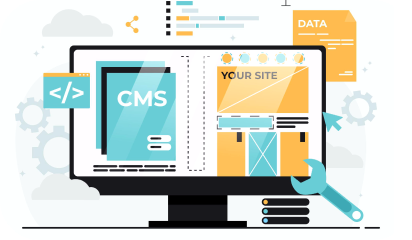
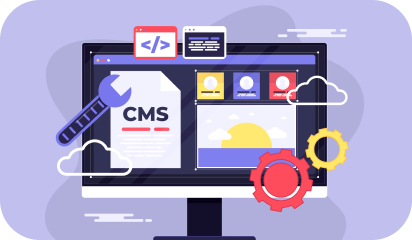
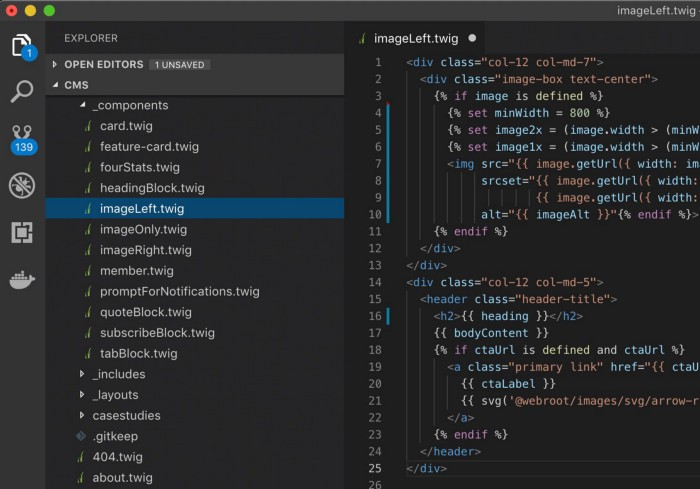

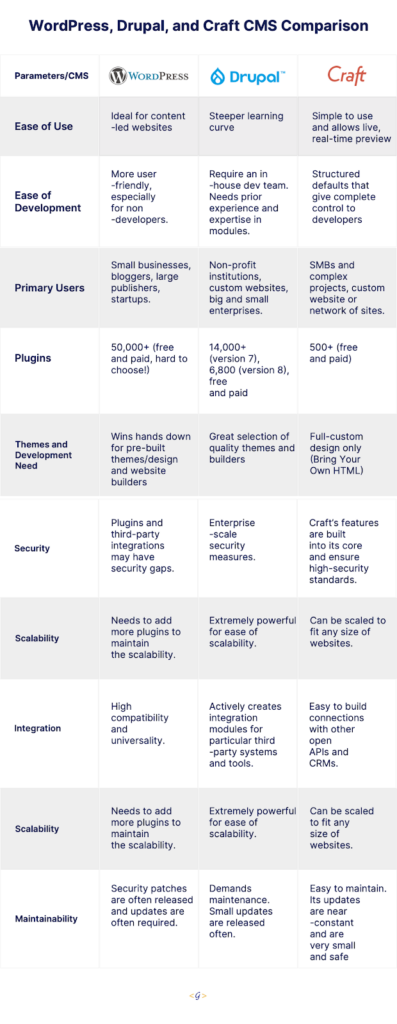
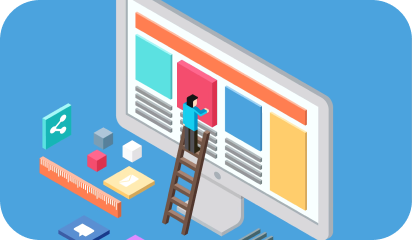






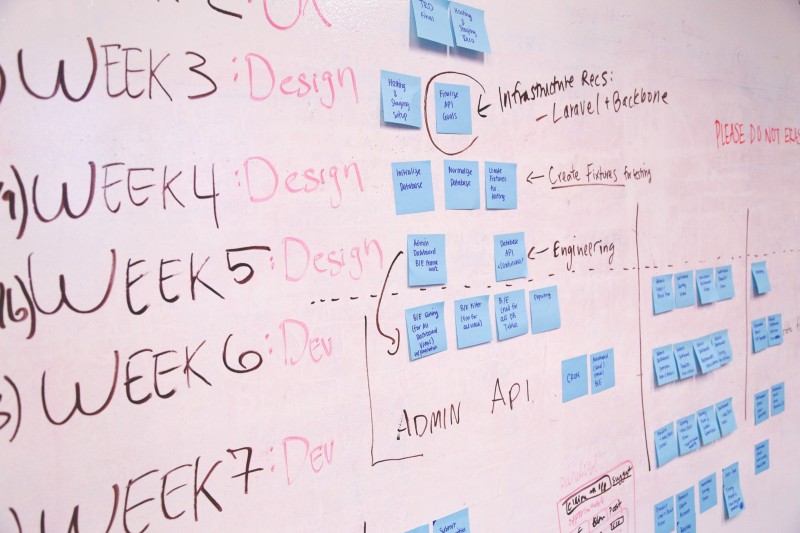

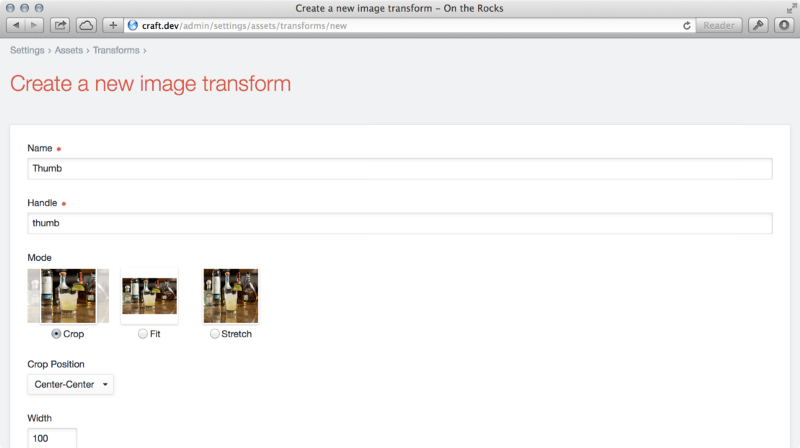







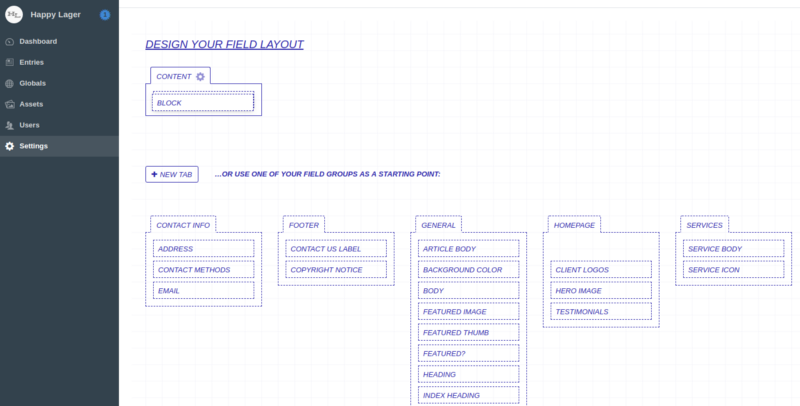
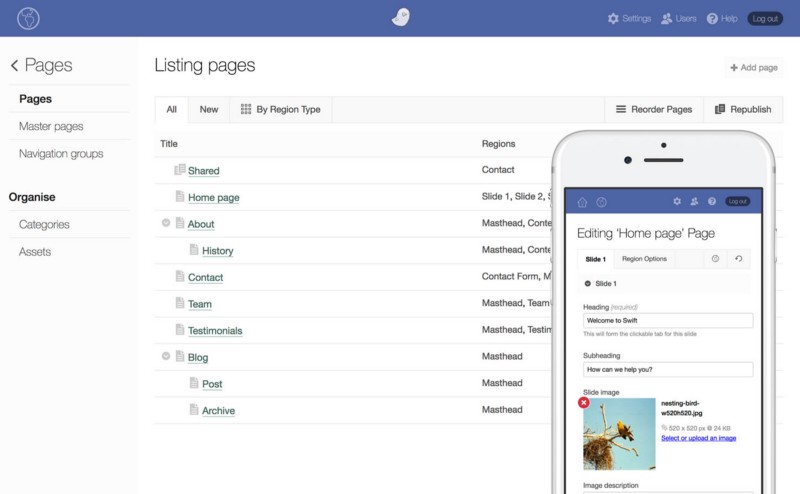






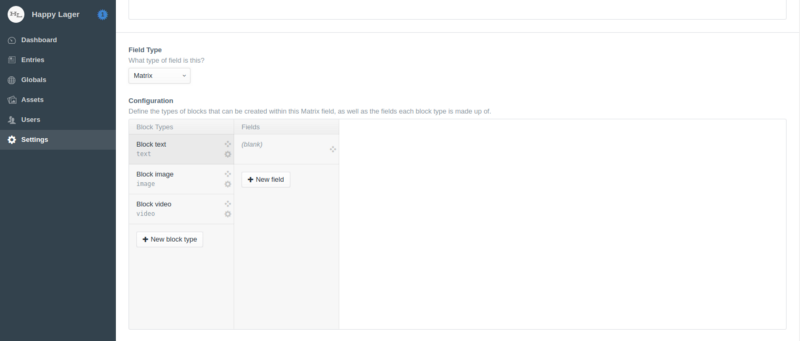



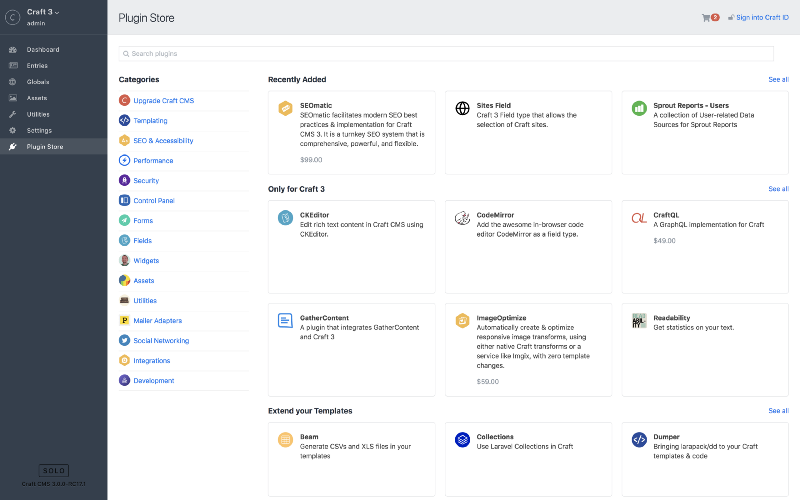


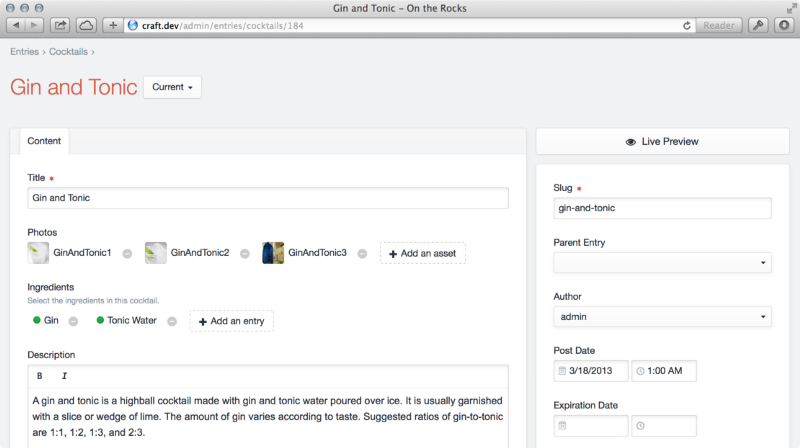
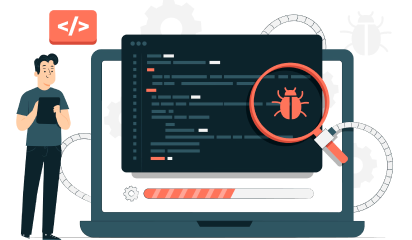
 Make sure you have the admin login.
Once you’re logged in, head to the ‘my account’ section in the drop down where it reads your username in the top left of your Control Panel.
Make sure you have the admin login.
Once you’re logged in, head to the ‘my account’ section in the drop down where it reads your username in the top left of your Control Panel.
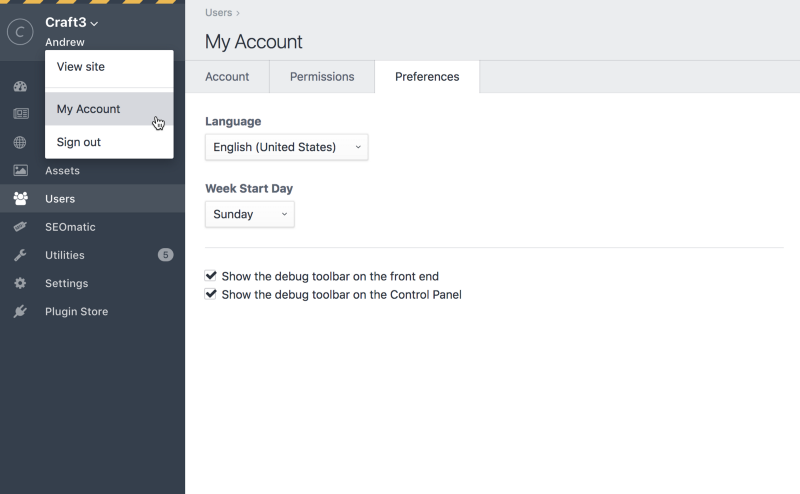
 A collapsed overlay panel will appear in the bottom of your page. It reads Craft’s C from the logo itself. You can press on it to expand it.
That overlay panel is Craft 3 debug toolbar. It shows you a handful of information and helps you keep a check on your page in real time.
You can interact with the information shown in the toolbar by further expanding it half way through the page with a click. To use it in a separate tab, click on the “C”. The full version of the toolbar accommodates more information making it easier to keep track of all the errors, logs, and discrepancies.
A collapsed overlay panel will appear in the bottom of your page. It reads Craft’s C from the logo itself. You can press on it to expand it.
That overlay panel is Craft 3 debug toolbar. It shows you a handful of information and helps you keep a check on your page in real time.
You can interact with the information shown in the toolbar by further expanding it half way through the page with a click. To use it in a separate tab, click on the “C”. The full version of the toolbar accommodates more information making it easier to keep track of all the errors, logs, and discrepancies.
 The debugging toolbar is not for bug fixes only. It offers other perks too:
The debugging toolbar is not for bug fixes only. It offers other perks too: