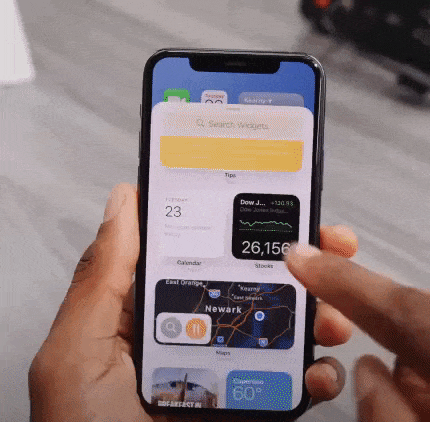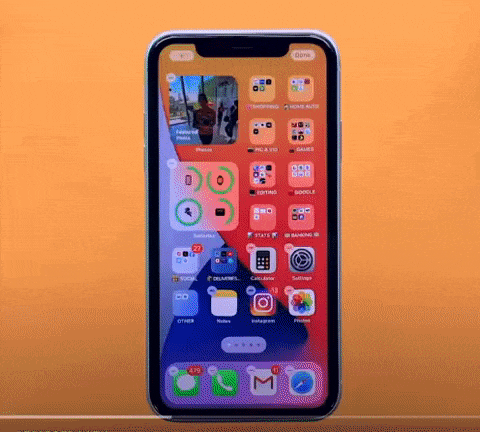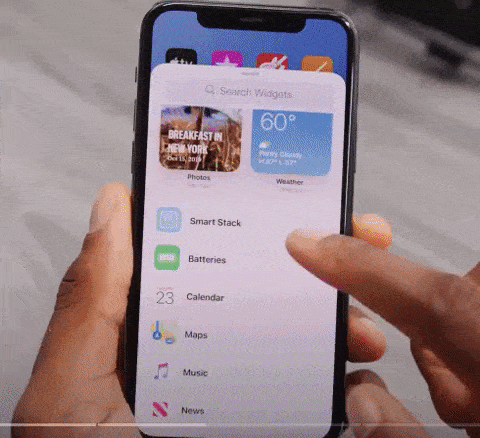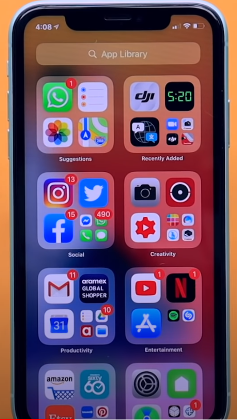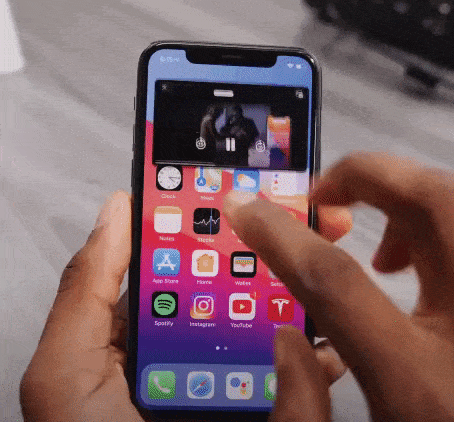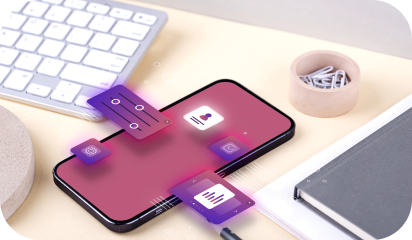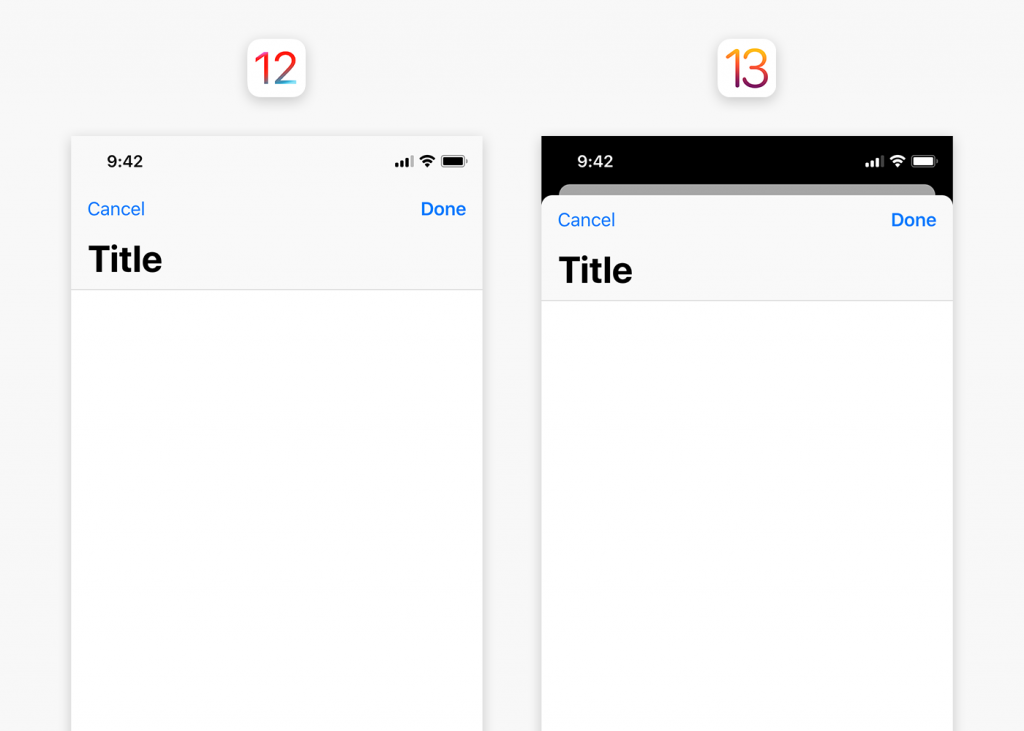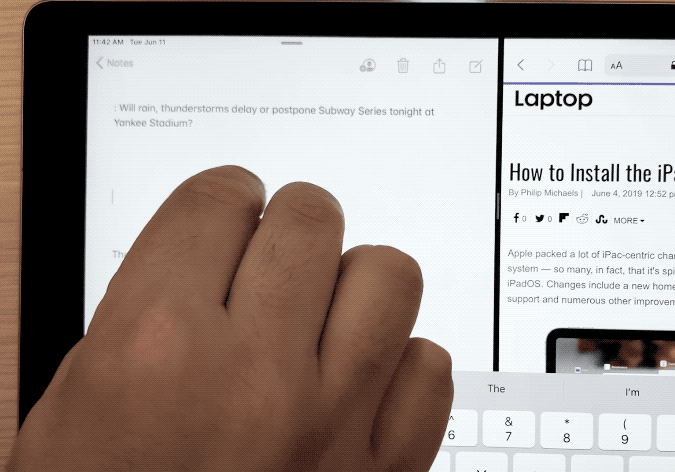From September 20th onwards, iPhone users has been able to update to iOS 15. Apple first unveiled iOS 15 in June 2021 at its Worldwide Developers Conference. Since June, the iOS community is elated about the new features offered in the latest iOS 15. Now is the time for iOS 15 to get into the limelight.
In this article, Galaxy Weblinks shows you what the new OS is capable of, how to use it, and everything related.
A Rundown on Apple iOS 15
The new Focus mode is the biggest change coming with iOS 15. It accompanies the “Do Not Disturb” feature and does not replace it. Users can configure various modes. Like choosing apps and people to get notifications from. They can change focus depending on what they are doing or where they are. For instance, creating a work mode, a sleep mode, a workout mode, and so on.
The new weather app, updated maps, an improved version of FaceTime, and more. These are some of the many new features launched. Safari also gets a brand-new appearance. Responding to the feedback, Apple has improved its new take on Safari.
With the Live Text feature of iOS 15, users can scan photos for text. And, highlight, copy and paste text in photos. This can also turn into a great accessibility feature as well. These features are handled on-device directly.
iOS 15 is available as a free download for iPhone 6s and the following models. All models of iPhone SE and the most recent iPod touch model can also upgrade to iOS 15.
New iOS 15 Features At A Glance
- Redesigned notifications experience.
- With ‘Focus’ reduce distractions.
- Spatial Audio and SharePlay in FaceTime calls.
- Live Text using on-device intelligence.
- Redesigned Safari (new browsing experience).
- Advanced privacy features.
- ID cards in the Wallet app.
- Restyled Weather and Notes app.
Opinion!
Apple’s ecosystem continues to excel and impress
The new iPhone 13 and the new operating system i.e. iOS 15 bridge the gaps with Android. It also continues to pull ahead of the competition. Visually, there are no drastic changes. Apple has integrated major innovations in a manner that one can’t even notice at first glance. At instances, users will think it’s always been like this. It’s good news as users will find it easy to jump from iOS 14 to iOS 15.
Innovations in FaceTime and iMessage seem to bridge the gap with its competitors. Google Meet, WhatsApp, or Telegram. In this regard, Apple certainly has some serious catching up to do. It is nice to see the necessary efforts coming from the giant tech company. Live Text, Notes, etc. features can become indispensable tools daily. Extracting text from images feature can be used regularly. AI processing happens on the smartphone itself. Information isn’t sent to Apple’s servers. It is a real plus point not only for data security and privacy but also about performance.
Functions like Private Relay will put a stop to the data collection frenzy on the Web. It is about time other companies follow this suit and stay clear of collecting personal data.
Offering iOS 15 to all iPhones from the iPhone 6s onward shows how much Apple cares about sustainability. That said, older models lack the requisite hardware to take advantage of all the new features.
Apple will gain even more ground on its competition with iOS 15 in conjunction with macOS and iPadOS.
Apple carefully orchestrates integration between operating systems and devices. It offers simplicity that is hard to find in other OS or platforms. Apple’s consistency in implementing privacy is a lesson for other companies.
How To Install iOS 15?
Updating your iPhone with the latest OS is pretty straightforward. Go to the Settings App. Click on General > Software Update. Then follow the instructions present on the screen.
Conclusion
iOS is the most advanced mobile operating system globally. iOS 15 is the latest update that allows building apps that connect people in new ways. Developing feature-rich iOS 15 powered mobile apps requires expertise and experience. Galaxy Weblinks is the best mobile app development company with expert iOS developers. We can build your mobile app as per your requirements.
About Galaxy Weblinks
We specialize in delivering end-to-end app design & development services and have hands-on experience with mobile app and site design in agile development environments. Our designers, engineers, and developers help improve security, reliability and features to make sure your business application and IT structure scale and remain secure.