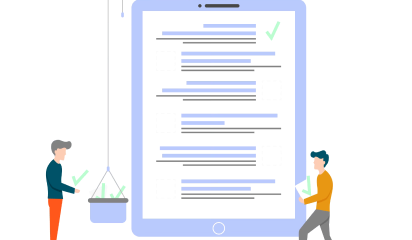In the world of web development, there are several front-end frameworks. Angular, Vue, React and a few others have gained immense popularity over the last few years. However, React has surpassed other frameworks in terms of popularity and demand:
React is used to build single-page applications and allows the creation of reusable UI components. Forms are an important component of React applications. They facilitate users’ interaction with the application. Some of the common use cases of forms are:
- Login and Registration Forms
- Contact Form
- Checkout Forms
- Create/Edit Order Forms
- Adding or updating data into the application
It is virtually impossible to develop a React-based app without forms. At the very least, you will need it for the login and sign up screen, in case the data is retrieved.
In this article, we will share some best practices for creating forms in React. Let’s get started.
Forms using Controlled Components
We know that HTML elements like input remember what we type. Similarly, we can use the React component state to store data of forms. When the input data of forms elements is handled by the React component, it’s called a Controlled Component. Here, the only source of truth is a component state, not a DOM element.
Handling Forms
This describes how the data is handled when the value is changed or submitted. In HTML, the form data is usually handled by the DOM whereas, in React, components are used. When the data is handled by the components, it is stored in the component state.
Here is the code –
This is how one can collect the data from the user and get it right there in the React.
In the same way, if one wants to update the state, one can use the event handler “onChange”.
Now, to execute it, one can use the following code.
Conditional Rendering
If you do not want to display the h1 element until the user has made any input, you can add an if statement. Look at the example below and note the following:
1. Create an empty variable, in this example call it a header.
2. Add an if statement to insert content to the header variable if the user has done any input.
3. Insert the header variable in the output, using curly brackets.
Multiple Input Fields
You can control the values of more than one input field by adding a name attribute to each element. Here is how you can achieve this
- When you initialize the state in the constructor, use the field names.
- To access the fields in the event handler use the event.target.name and event.target.value syntax.
- To update the state in the this.setState method, use square brackets [bracket notation] around the property name.
Validating Form Input
You can validate form input when the user is typing or you can wait until the form gets submitted.
Adding Error Message
Error messages in alert boxes can be a tad bit annoying! We recommend displaying the error when the user input is invalid.
Using React Hooks – Alternate Method
We can also handle the form state using React hooks. To do that we have useState() hook for storing state in a functional component. Let me explain this by creating a simple form with one input element and handle its data using a hook.
| import React, { useState } from ‘react’; export default function ControlledFormWithHook() { const [name, setName] = useState(”); return ( <div> <form> <label>Name:</label> <input type=”text” onChange={(e) => setName(e.target.value)} /> </form> <br /> Name is: {name} </div> ); } |
Here we have used a useState() hook to handle state.
Why use React-hooks-form?
One of the primary goals of React Hook Form is to reduce the amount of code that you have to write. As you can see from our final result, the React hooks form is elementary to use, and it takes a small amount of code.
Making The Right Choice
Forms are a crucial part of most web applications. It is imperative to know how to handle them, and fortunately, React provides a lot of ways to do just that.
For simple forms that don’t require heavy validations (or that can rely on HTML5 form validation controls), you can use the built-in state handling of the DOM given to us by default. There are quite a few things you can’t do (like programmatically changing the input values or live validation), but for the most straightforward cases (like a search field or a login field like above), you’ll probably get away with an alternative approach.
When you’re doing custom validation or need to access some form data before you submit the form, handling the state explicitly with controlled components is what you want. You can use regular useStateHooks, or build a custom Hook solution to simplify your code a bit.
Whatever you decide to use, handling forms in React has never been more straightforward than it is today. You can let the browser handle the simple forms while handling the state explicitly when the situation requires it. Either way – you’ll get the job done in fewer lines of code.
Contact Us right away to discuss your website or app development according to your business requirement and complexities.
About Galaxy Weblinks
We specialize in delivering end-to-end software design & development services and have hands-on experience with large, medium, and startup business development requirements. Our engineers also help in improving security, reliability, and features to make sure your business application scale and remain secure.