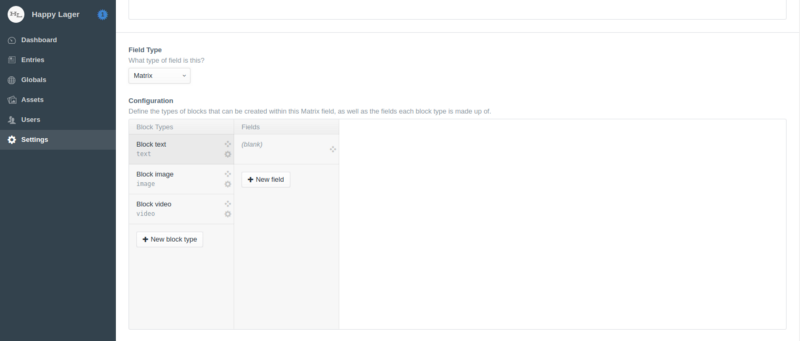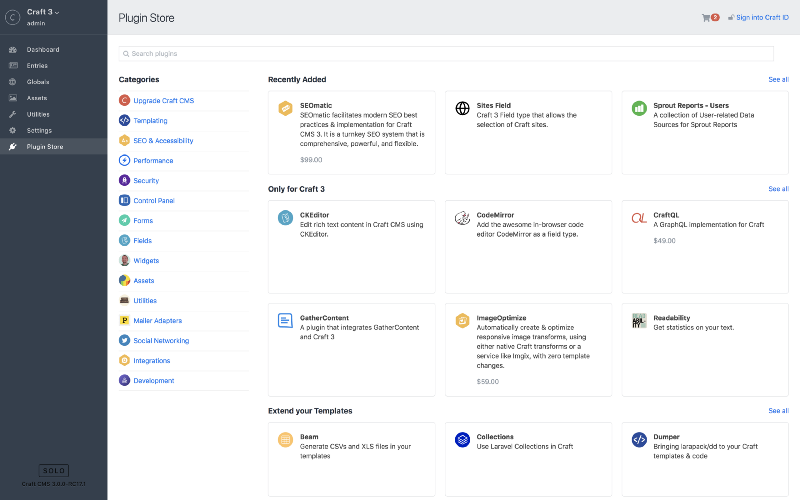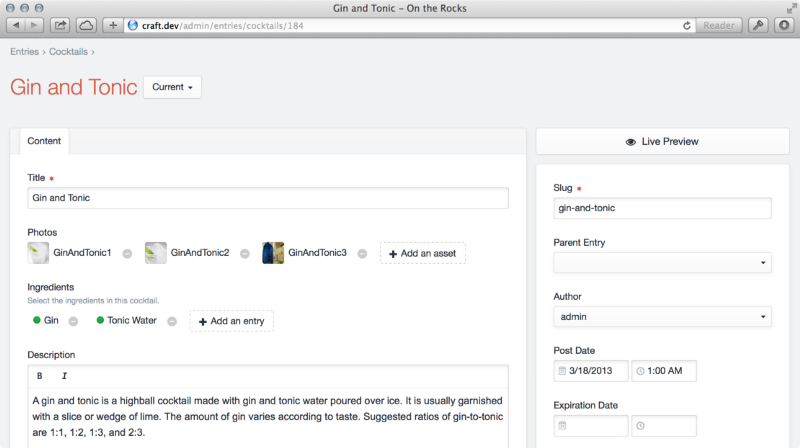Craft CMS’s consistency can be seen in its regular updates & latest features. Matrix is one of those early features that helped
Craft dominate the CMS game.
Matrix is the protagonist of the Craft’s story since its inception but there are some unsung heroes that need some attention too.
Categories & Tags in Craft CMS
Categories and tags is one of the most powerful features of Craft CMS for content classification. It allows you to organize your content by defining a taxonomy beforehand.
You can create category groups from which, the categories are assigned to different entries.
Define Taxonomies with Category in Craft CMS
To define a Taxonomy you have to create a parent group to accommodate different categories in it.
Go into categories section in settings. Inside it you can create a parent category group to define a taxonomy.
Meta level categorization with Tags in Craft CMS
Craft supports folksonomy as well. You can categorize the content with the help of electronic tags to define a folksonomy.
The process of creating tags and tag groups is same as the categories. Create a folksonomy from the settings. Assign to the entries in the tag field. Tags provide meta level categorization which also helps in SEO.
Categories & tags will help you create a content structure which makes your content consumable.
Matrix in Craft CMS
In our earlier blog about
‘why to choose Craft’ we listed Matrix as one of the defining
features of Craft CMS. The feature lets you create and manage content blocks. You can add, reorder, and move content blocks; be it text, code, or rich media. And the coolest thing about the content blocks is that the reordering doesn’t affect the code in the template.
One of the key benefits of the matrix field is that you don’t have to rely on predefined themes and their content structures. The only problem with the thematic approach is that you have to make-do with whatever the theme designer deemed right.
The sections are made of fields, which are made with content blocks and using these content types we create entries. The matrix is a multi functional field which can accommodate almost every type of entry.
Where to find the Matrix?
You can find the matrix in the sections where you define field type and the amount of blocks the field is going to have. Just select matrix from the field type drop down and configure it accordingly.
If you want a minimalistic powerful website with necessary content elements then Craft’s Matrix field is the answer.
Image Editor in Craft CMS
Before Image Editor’s introduction in Craft 3, the only options to edit the images were through Image Transforms or with plugins like Tiny image. Craft’s inbuilt Image Transform lacked essential editing elements and was only helpful in defining universal image rules.
Image editor on the other hand provides a rich editor which lets you crop, rotate, flip, and straighten images. You can even manually set focal points for responsive images.
Edits don’t affect the quality of the image and can be overwritten or saved as a new asset.
You can access the image editor from assets in the control panel:
- Open control panel
- Click on the assets
- Select an asset
- Click on the drop down with a gear icon on it
- Select edit image
Image Source:craftcms.com
Edit image option will open the image editor for the selected asset. Overwrite the changes with save button or save the image as a new asset.
Plugin Store in Craft CMS
Plugins are mini applications for added functionality. There are more than 200 plugins in Craft CMS’ plugin store, each one enhances Craft in one way or another.
Image Source:craftcms.com
Plugins are infamous as vulnerability of WordPress but that’s not the case with Craft because:
- It has One-click installation and updation.
- It has centralized license management.
- It allows you to try a plugin before you buy it, on a non-public domain like Craft.test.
- It has a 30-day return policy on paid plugins licences.
One-Click Updates in Craft CMS
All the functionalities are a waste if you have to update them one by one. Craft solves this problem like a real problem solver via one-click update feature.
Craft alerts you in the control panel with a notification badge and its clever designing allows the system to notify according to the update priority. For example; if it’s just an incremental update, it would just show a notification badge and if it’s a critical update the control panel will turn red.
Update priority is one of the most practical & essential elements on Craft CMS.You can’t possibly miss a critical update with the control panel turning red. Critical updates are meant for security enhancements or to fix a vulnerability. Skipping them leaves your website vulnerable to attacks.
Craft’s one-click update provides all the incremental and critical updates in a ready-to-install package. It is easy that way and no one skips any important updates.
Relations with entities in Craft CMS
You can link entries, assets, categories/tags, & users — the four relational field types — using Craft’s Relationship engine.
For example you can relate a case study with the services page section to show which services were used during the development process.
Creating relationships in Craft CMS
- Create a new entries field
- Select the sources from which entries will be taken
- Drop the new field in the layout of the desired section
Image Source:craftcms.com
You can find the new category entries field in the section, while creating a new entry. Now you can relate content elements to each other.
These basic Craft features have made website development a complete new ballgame. We have partnered with agencies and companies for extensive Craft CMS projects. To
know how we roll our dices, ping us here.