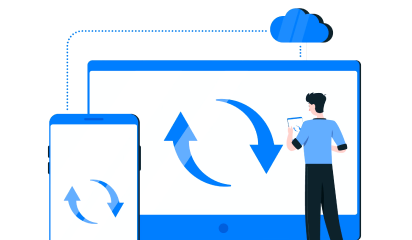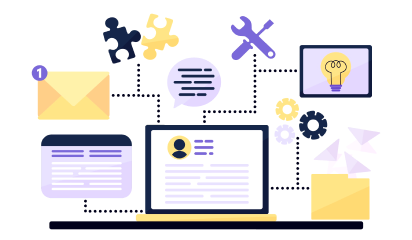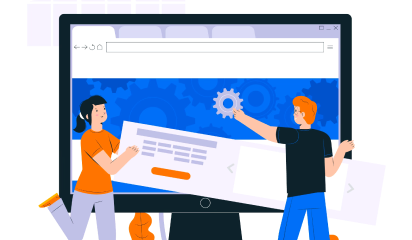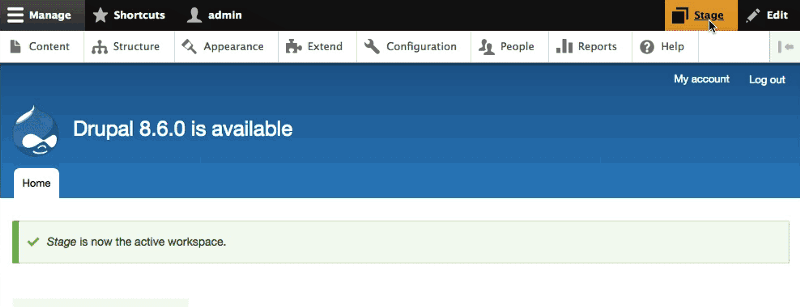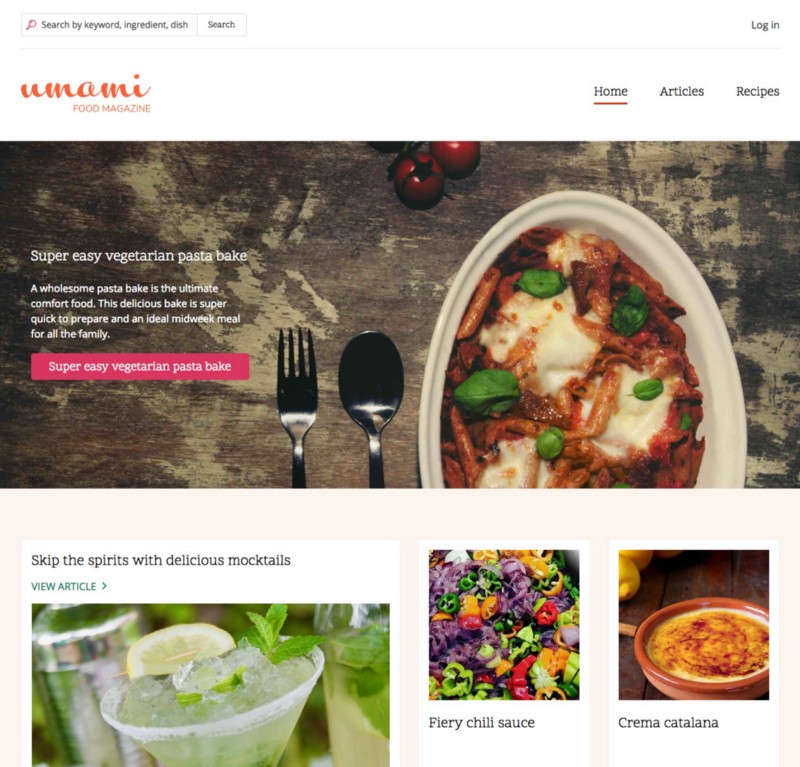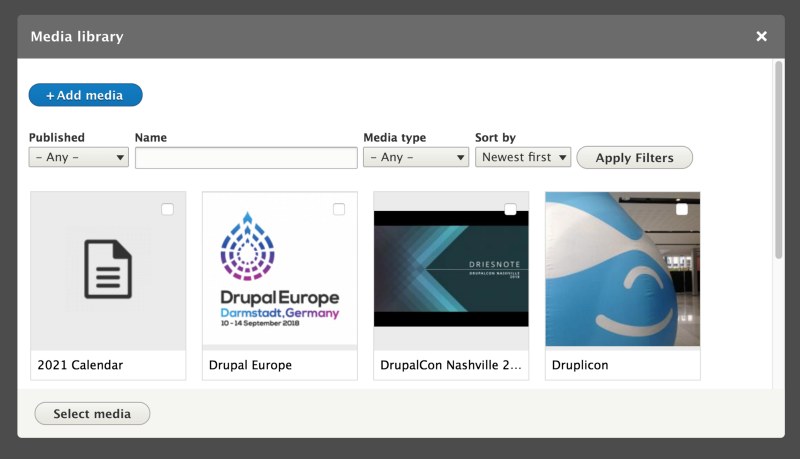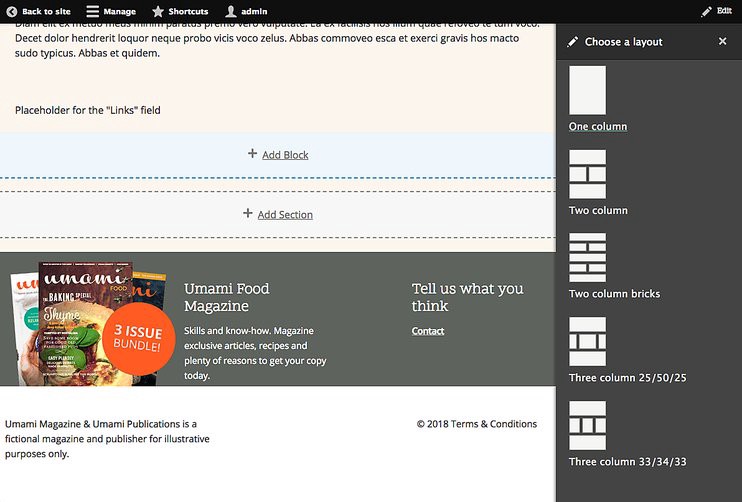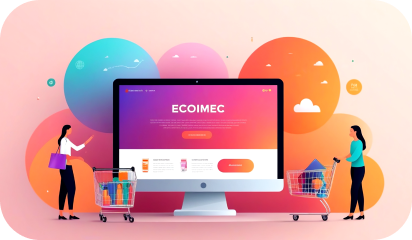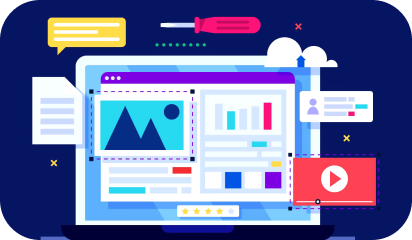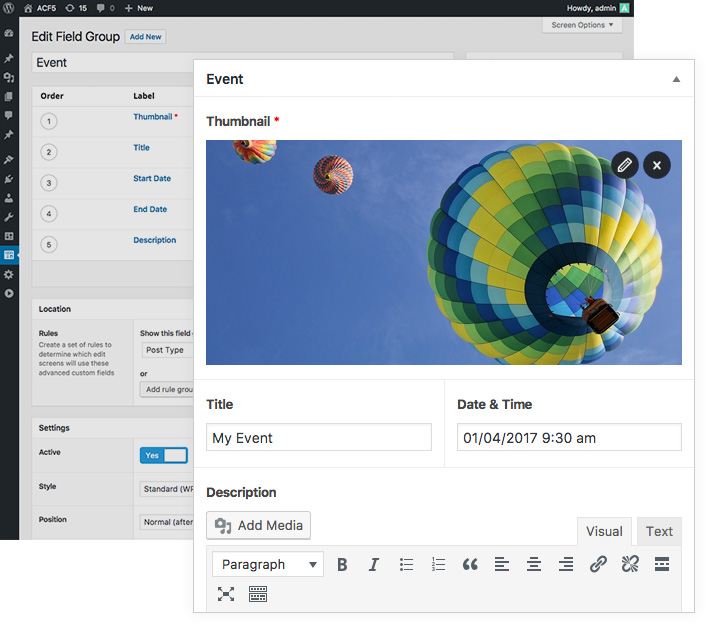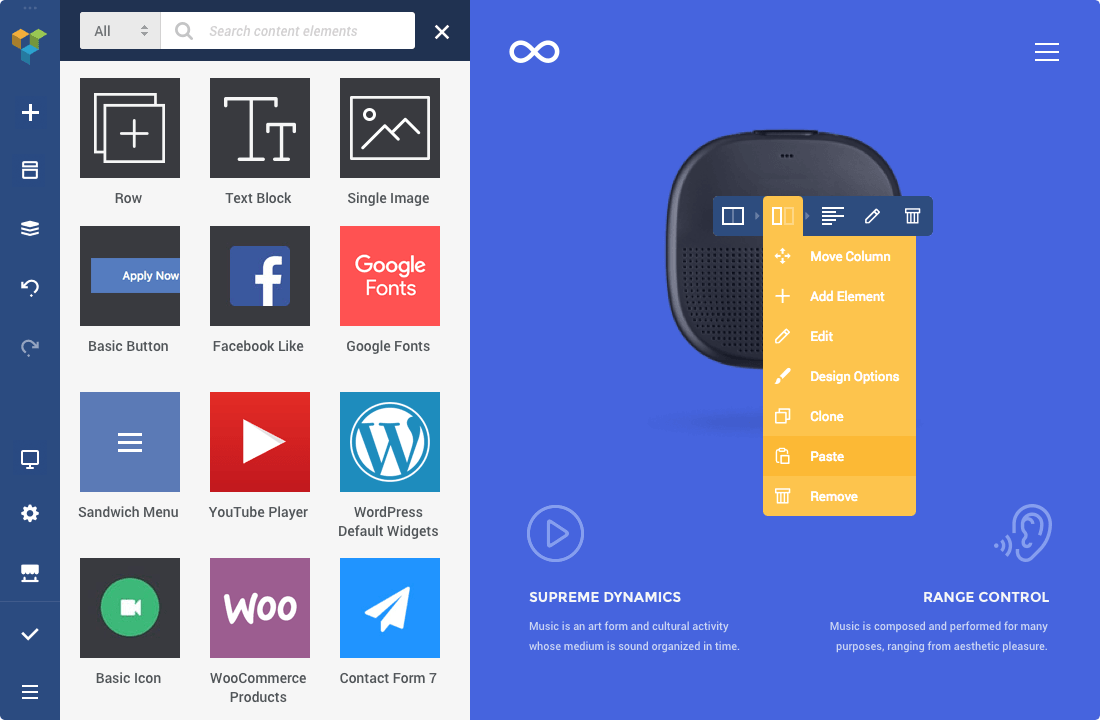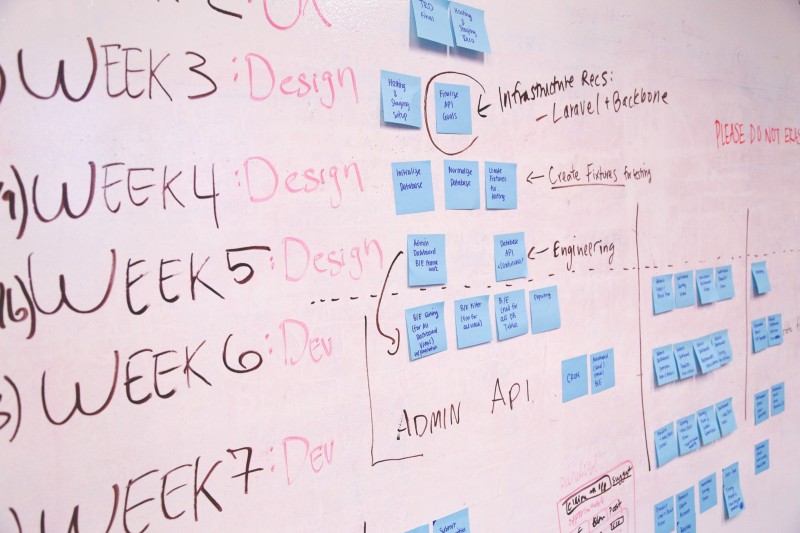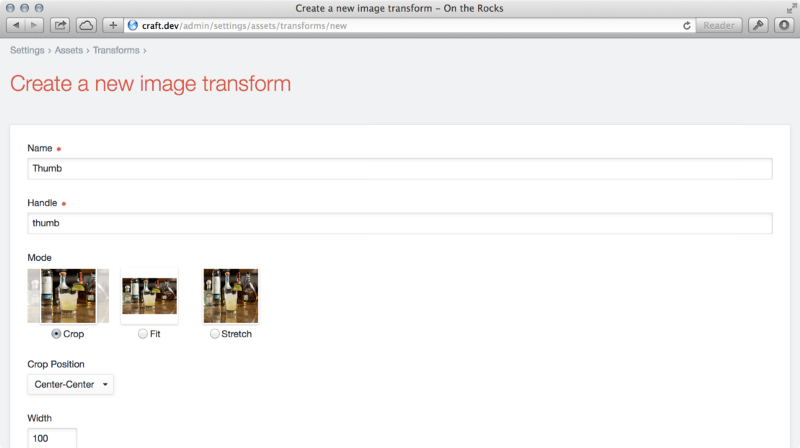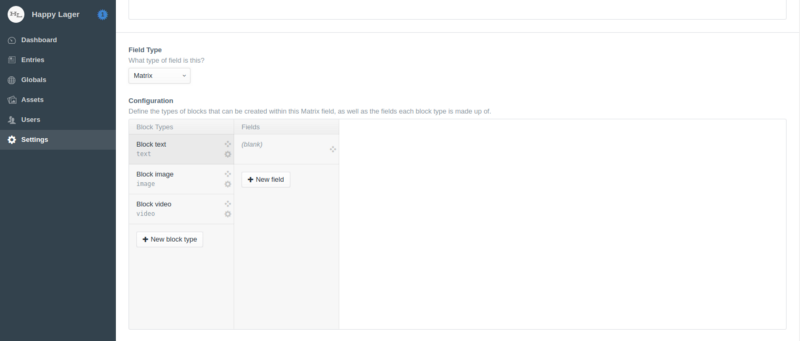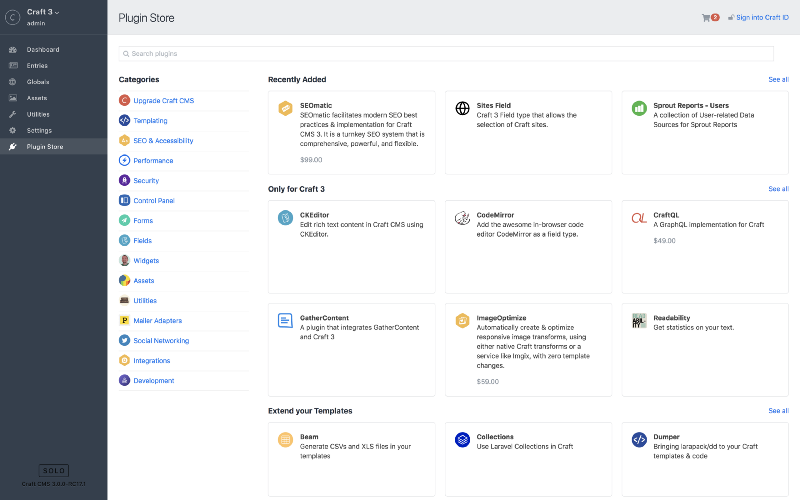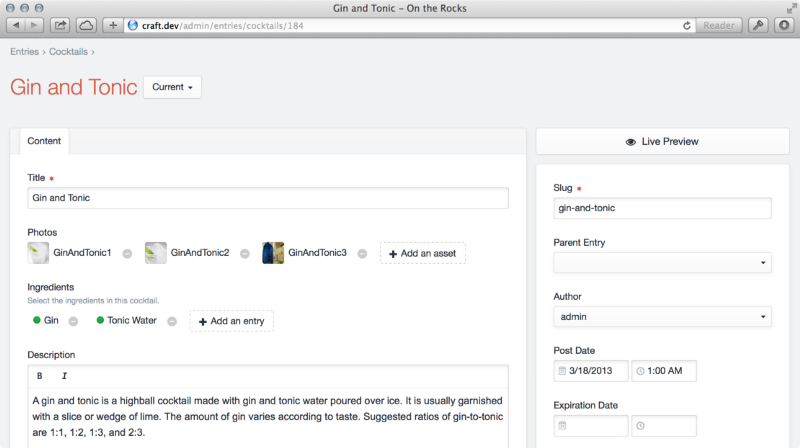WordPress dominates the web, powering over 43% of all websites globally. Its open-source nature, flexibility, and ease of use have made it a popular choice for businesses of all sizes. However, this widespread adoption comes with its own set of challenges. Maintaining a WordPress website can be a complex endeavor, demanding ongoing attention to security, performance, and updates.
Security breaches remain a significant concern, with reports indicating that WordPress sites are a prime target for attackers, facing thousands of attacks per day. And slow loading times, which plague around 53% of mobile website users, can lead to significant revenue loss. Furthermore, experts predict that in 2025, the focus will shift even more towards Core Web Vitals and user experience, making performance optimization crucial for businesses to stay competitive. Plugin conflicts, compatibility issues, and the constant need for updates further complicate the WordPress experience for many businesses.
Navigating these complexities requires specialized expertise, and that’s where a trusted partner can make all the difference. As an experienced offshore software development company specializing in WordPress, Galaxy Weblinks understands the intricacies of this platform and the challenges businesses face. We offer comprehensive solutions to help you navigate the complexities of WordPress, ensuring your website remains secure, performs optimally, and drives business growth.
These challenges, while common, shouldn’t hold your business back. WordPress remains a powerful and versatile platform, but navigating its intricacies requires a proactive approach. Let’s break down the most prevalent WordPress pain points, explore their potential impact on your business, and discover how to overcome them effectively.
Unmasking the WordPress Headaches: Specific Challenges Businesses Face
While WordPress offers unparalleled flexibility and ease of use, it’s not without its challenges. Understanding these potential pitfalls is crucial for any business relying on WordPress to power its online presence. Let’s delve into the specific headaches that often plague WordPress websites:
Security Vulnerabilities: Beyond the Hype
WordPress, being the most popular CMS on the web, is a prime target for attackers. While the core software is generally secure, vulnerabilities often arise from outdated plugins, weak passwords, and misconfigured settings. Did you know that in 2023, over 18 million WordPress sites were infected with malware? (Source: Sucuri Website Threat Research Report 2023) This highlights the importance of proactive security measures.
In 2022, a vulnerability in the popular “WooCommerce Payments” plugin, which is used by millions of online stores, exposed sensitive customer data, including credit card information. This incident prompted WooCommerce to issue an urgent update, urging users to patch their systems immediately. (Source: BleepingComputer)
Beyond the common threats, WordPress sites are also susceptible to more sophisticated attacks like SQL injections, cross-site scripting (XSS), and brute-force attacks. These can compromise sensitive data, disrupt website functionality, and damage your brand reputation.
Performance Bottlenecks: More Than Just Slow Loading
Slow loading times are a major frustration for website visitors and a significant detriment to your SEO efforts. Google’s Core Web Vitals emphasize the importance of speed, with studies showing that even a one-second delay in page load time can lead to a 7% reduction in conversions. (Source: Portent)
A case study by Google highlighted how Mobify, a mobile commerce platform provider, improved its website’s performance by reducing page load time from 6.9 seconds to 1.7 seconds. This resulted in a 43% increase in session duration and a 30% increase in conversions. (Source: Google Developers)
But performance issues go beyond just slow loading. Large image sizes, unoptimized databases, and excessive plugins can all contribute to a sluggish website. For instance, a website with over 50 active plugins may experience significant performance degradation, especially if some of those plugins are poorly coded or outdated. A 2024 study by WP Engine found that websites with optimized databases loaded up to 2x faster than those with unoptimized databases. (Source: WP Engine) Identifying and addressing these bottlenecks is crucial for delivering a positive user experience and maximizing your website’s potential.
The Plugin Paradox: Essential Yet Problematic
Plugins are the lifeblood of WordPress, extending its functionality and enabling a wide range of features. However, managing plugins can be a double-edged sword. Compatibility issues, conflicts between plugins, and security risks associated with poorly coded plugins can create headaches for website owners.
In 2023, a vulnerability in the “Essential Addons for Elementor” plugin, which had over 1 million active installations, allowed attackers to take over websites and redirect visitors to malicious pages. This incident highlighted the importance of carefully vetting plugins and choosing those from reputable developers with a strong security track record. (Source: Patchstack)
Furthermore, “plugin bloat” – having too many active plugins – can significantly impact website performance and create security vulnerabilities. A study by Wordfence found that 30% of WordPress vulnerabilities are related to plugins. (Source: Wordfence) Choosing and managing plugins wisely is essential for a smooth and secure WordPress experience.
Maintenance Mayhem: The Hidden Costs of WordPress
WordPress requires ongoing maintenance to ensure its security, performance, and functionality. Regular updates, backups, and troubleshooting are essential tasks that often get overlooked. Neglecting these can lead to security breaches, data loss, and website downtime, resulting in significant costs and frustration.
In 2021, the popular travel website “Nomadic Matt” experienced a significant outage due to a server crash. The website was down for several hours, resulting in lost revenue and frustrated users. This incident emphasized the importance of regular backups and disaster recovery plans. (Source: Search Engine Journal)
Staying on top of WordPress maintenance can be time-consuming and require technical expertise. This is where partnering with a specialized provider can alleviate the burden and ensure your website remains in top shape.
The Talent Gap: Finding Reliable WordPress Expertise
Finding and hiring skilled WordPress developers can be a challenge. The demand for WordPress expertise often outstrips the supply, making it difficult to find reliable and experienced professionals.
A recent survey by Upwork found that the average hourly rate for a WordPress developer with 3+ years of experience is $75-$150 per hour. This high cost can be a barrier for many small businesses seeking to hire in-house developers. (Source: Upwork)
Moreover, ongoing support and maintenance require a dedicated team with the necessary skills and knowledge. According to a 2023 report by W3Techs, over 55% of WordPress websites are running outdated versions, making them vulnerable to attacks. (Source: W3Techs) Outsourcing these tasks to a specialized provider can provide access to a pool of talent and ensure your website receives the attention it deserves.
Rescuing Your WordPress Website: How Galaxy Weblinks Provides Expert Solutions
Navigating the complexities of WordPress can be a daunting task, but you don’t have to go it alone. Galaxy Weblinks offers a comprehensive suite of services designed to address the challenges we’ve discussed and ensure your WordPress website thrives.
Emergency WordPress Rescue
When your WordPress website faces a critical issue – a sudden crash, a security breach, or a debilitating error – every minute of downtime can cost you revenue and damage your reputation. Galaxy Weblinks understands the urgency of these situations and provides rapid response emergency rescue services.
For example, if your website suddenly goes offline due to a server failure, our team can quickly diagnose the root cause, whether it’s a database error, a plugin conflict, or a DDoS attack. We’ll implement a temporary fix to get you back online within the hour and then work on a permanent solution to prevent recurrence.
Ultimately, this ensures business continuity and protects your brand reputation, even when unexpected issues arise.
Proactive Security Hardening and 24/7 Monitoring
Security is paramount in today’s digital landscape, and your WordPress website is a prime target for attackers. Galaxy Weblinks takes a proactive approach to security, going beyond basic measures to safeguard your website and data.
We don’t just install security plugins and call it a day. Our security experts perform in-depth audits to identify vulnerabilities in your themes and plugins, implement two-factor authentication and strong password policies, and configure firewalls to block malicious traffic. We also monitor your website 24/7 for suspicious activity, such as login attempts from unknown IP addresses or unauthorized file changes.
With Galaxy Weblinks as your security partner, you gain peace of mind knowing your website and customer data are shielded by a team of dedicated professionals.
Performance Optimization for Superior User Experience
Website speed is critical for user engagement and SEO. Slow loading times can frustrate visitors and negatively impact your search rankings. Galaxy Weblinks understands the importance of performance optimization and employs advanced techniques to ensure your website loads lightning-fast.
We go beyond basic image optimization. Our team analyzes your website’s database queries, identifies slow-loading plugins, and optimizes your server configuration for maximum efficiency. We also implement caching strategies and content delivery networks (CDNs) to reduce server load and deliver content faster to users around the world.
For example, we recently helped an e-commerce client reduce their website’s average loading time from 5 seconds to under 2 seconds, resulting in a 15% increase in conversions and a significant boost in their search engine rankings.
By optimizing your website’s performance, you can enhance user satisfaction, boost your SEO, and ultimately drive more conversions and revenue.
Custom Development and Seamless Integrations
Your business is unique, and your website should be too. Galaxy Weblinks offers custom WordPress development services to extend your website’s functionality and meet your specific needs.
Whether you need a custom theme that reflects your brand identity, a plugin that automates a specific task, or integration with a third-party service like CRM or marketing automation, our team of experienced developers can build a solution tailored to your requirements.
This empowers you with a website that not only looks great but also functions seamlessly to support your unique business processes and goals.
Strategic Consulting for Informed Decision-Making
Making informed decisions about your WordPress website can be challenging, especially with the constantly evolving landscape of technology and best practices. Galaxy Weblinks provides expert consulting services to guide you through the process.
Our experienced consultants can help you evaluate your current website, identify areas for improvement, and recommend the best solutions for your specific needs and budget. Whether you’re considering migrating to a new platform, implementing a headless CMS strategy, or simply optimizing your existing website, we can provide the guidance and support you need to make informed decisions.
With our strategic guidance, you can confidently navigate the complexities of WordPress and make choices that align with your business objectives.
Comprehensive WordPress Support and Maintenance
Maintaining a WordPress website requires ongoing effort and technical expertise. Galaxy Weblinks offers comprehensive support and maintenance services to take the burden off your shoulders.
Our team can handle all aspects of website maintenance, including regular updates, security monitoring, performance optimization, and backups. We also provide proactive troubleshooting to identify and resolve issues before they impact your website’s functionality or user experience.
This allows you to focus your valuable time and resources on your core business activities, knowing that your website is in capable hands.
Seamless Migration and Platform Diversification
If you’re considering moving away from WordPress or want to diversify your digital presence, Galaxy Weblinks can assist with seamless migrations to other CMS platforms like Drupal or Joomla, or even to custom-built solutions.
Our team has extensive experience in migrating websites from various platforms to WordPress and vice versa. We ensure a smooth transition, minimizing downtime and preserving your valuable content and SEO rankings.
We can also help you implement a headless CMS strategy or integrate other platforms to enhance your online capabilities. This opens up new possibilities for your digital presence, allowing you to explore alternative platforms and expand your online reach without the technical headaches.
Custom Plugin Development and Troubleshooting
Plugins are essential for extending WordPress functionality, but they can also cause conflicts, security vulnerabilities, and performance issues. Galaxy Weblinks offers custom plugin development and troubleshooting services to address these challenges.
If you need a plugin that doesn’t exist or are facing issues with existing plugins, our team can develop custom solutions or provide expert troubleshooting to resolve conflicts and ensure your website functions seamlessly.
By leveraging our plugin expertise, you can unlock the full potential of WordPress without the worries of plugin conflicts or security risks.
Grow Your Business with a Strong WordPress Foundation
Imagine this: You’re no longer constantly worried about your WordPress website. Instead, you have a reliable online platform that supports your business growth and allows you to focus on what you do best. This is the peace of mind that comes with partnering with Galaxy Weblinks.
We’re more than just a fix-it service. We become an extension of your team, providing the expertise and support you need to maximize your online presence.
Here’s how partnering with Galaxy Weblinks can give you a unique advantage:
- Unwavering Focus on Your Core Business: We understand that your time is valuable. That’s why we assign dedicated project managers who act as a single point of contact, handling all communication and coordination so you can focus on your core business goals. For example, we recently helped a client, a busy e-commerce store owner, increase their sales by 15% by taking full responsibility for their website maintenance, security, and updates, freeing them to focus on marketing and customer service.
- Access to a Global Team of WordPress Experts: Our team comprises highly skilled WordPress developers, designers, and security professionals with an average of 5+ years of experience and proven expertise in diverse areas like WooCommerce development, performance optimization, and custom plugin development. We carefully vet each team member to ensure they meet our high standards of quality and expertise.
- Cost-Effective Solutions Without Compromising Quality: Our offshore development model allows us to offer high-quality services at significantly lower costs compared to hiring in-house developers or working with local agencies. We are committed to transparent pricing and offer flexible engagement models to suit your budget and needs.
- Proactive Problem-Solving and Strategic Guidance: We don’t just wait for problems to arise; we actively prevent them. We use advanced monitoring tools to detect potential issues before they impact your website, conduct regular security audits to identify vulnerabilities, and provide proactive recommendations to optimize your website’s performance and security.
- A True Partnership Built on Trust and Collaboration: We believe in building long-term relationships with our clients based on trust and mutual success. We foster open communication, provide regular progress updates, and actively seek your feedback to ensure we’re aligned with your goals. Our client testimonials and case studies speak volumes about our commitment to collaborative partnerships.
Take control of your WordPress website. Get a website audit from Galaxy Weblinks and uncover hidden performance bottlenecks, security vulnerabilities, and opportunities for optimization. Our expert analysis will provide you with actionable insights to improve your website’s performance, security, and user experience.