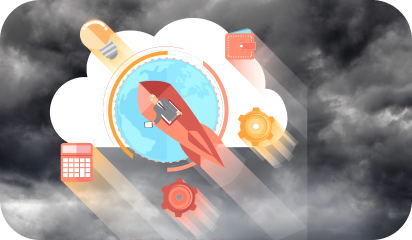WordPress powers more than 40% of the web today. WordPress is powered by thousands of different plugins, themes, and technologies and all of these have to coexist. Things can quickly turn into a nightmare for regular WordPress developers here when the website gives them trouble and they can’t identify the problem area.
The speed of the website is of the utmost importance and remains a top priority regardless of the nature, size, and function of the website. In every technical audit, an improvement in website speed is given weightage. Poor page loading is a big turn-off for users, as well as a factor that drives them away.
User experience, content, SEO, mobile-responsiveness, etc are a few of the elements that make a successful website. However, website speed has become more and more important over time. The 4gs and 5gs have made consumers impatient. Even if a website is fractionally slow, they would move on to something else.
A study from Microsoft Corp. says people are generally losing concentration after eight seconds. It is an effect of an increasingly digitalized lifestyle on the brain.
The fact that visitors are mostly using mobile devices, often having a slower data connection than computers exacerbates the problem further.
As a result, WordPress website owners are hard-pressed to make their websites fast. But, this demands a lot of technical knowledge.
Here we attempt to guide you in speeding up your website step by step.
First Up – Backup
The process of speeding up a WordPress website may cause you to lose data and other important components of the website. To that end, always make a backup to restore in case of a mishap. A fresh backup can go back to how things were before. The first step will always be downloading both website files and the database. Do it manually or via a plugin, whatever is convenient to you.
Let’s get to the steps…
Step One – Damage Assessment
Post backup, it is time to see how the site’s current performance is in terms of page speed. Then follows the before/after comparison. If you have before/after data, you can draw the comparison and check if your actions made any difference. Some of the commonly used tools are – Pingdom, GTmetrix, Google PageSpeed Insights.
Plugging the URL into these sites to see the site’s performance. These testing tools will provide inputs on how the speed of the page can be improved. The recommendations will look like this:
- Enable compression
- Leverage browser caching
- Reduce HTTP requests
- Eliminate JavaScript and CSS above the fold
- Optimize images
- Minify CSS and JavaScript
- Reduce server response time
Step Two – Eliminating Unnecessary Plugins and Themes
There are always some plugins on the site that are not useful or have outlived the initial purpose. These plugins put an extra, unnecessary burden on the site, increasing the loading time. HTTP requests can slow a site down, so log in and sort through the plugin list. Disable plugins that are not in use and also stop by the theme menu to see if there is anything that isn’t needed.
Step Three – Run Plugin Performance Profiler
With Performance Profiler, plugin performance can be scanned, pinpointing the ones slowing down the WordPress website.
Step Four – Update!
Upgrading WordPress, themes, and plugins gives you access to the latest features and also lets you take advantage of speed improvements. Proper up-gradation of each element constructing the website is necessary.
Step Five – Optimization of the Database
Data optimization can be done using plugins like WP-Optimize. It helps you remove the data overhead from database tables and unnecessary entries such as old post revisions and more.
Step Six – Image Optimization
Images often make up the bulk of any webpage, especially if they are completely composed of visuals. For that reason, we optimize images as much as possible.
Step Seven – Enable Compression
Next, zip up the files to make them smaller so that browsers need less time to download and present them on the screen.
Step Eight – Turn on Browser Caching
Enabling browser caching basically means telling the browsers of visitors to store parts of the site on their hard drive for a quick future load. This way, resources that aren’t likely to change, can be reused next time.
Step Nine – Minify and Concatenate
Using plugins like Autoptimize to reduce the number of HTTP requests made by the browser by minifying and concatenating the CSS and JavaScript files.
About Galaxy Weblinks
Galaxy Weblinks is your one-stop solution for WordPress solutions, We offer a complete range of IT services including WordPress development and WordPress optimization. Contact us now for the complete WordPress solutions.